Einleitung
The Libretto is the father of today's netbooks, this little laptop can support up to 32MB of RAM memory and 2GB of HD. There's the support for an external screen thanks to his docking-station, and it has a bundled floppy drive too!
Difficulty: Medium
Special: Comparison between Libretto and iPod Touch!
Werkzeuge
-
-
Say "Hello" to Libretto!
-
This is very small, the dimensions are about 21x11,5x3
-
The best OS fitting inside it is Windows 95, the base RAM is 16Mb (yes, that's 16!) and the bundled HD has 810Mb of memory.
-
There is no floppy integrated, only a PCMCIA slot, a IR port mapped as COM2, a mini-jack for audio (back), a speaker, the power connector and the base attachment.
-
The screen is about 6", 16-bit color, the backlit is powered by a CCFL light as usual in LCDs.
-
-
-
Before starting with screwdrivers it's better to remove first the battery.
-
It's like nowadays notebooks, move the slide-button and pull the battery.
-
The battery-pack contains 9 batteries, as usual 1.2v each 1200mAh; that makes 10.8v, enough to power the HDD, the PCMCIA, the screen and the processor at the same time.
-
The model number is: PA2497U
-
-
-
Now it's time to remove some screws.
-
Unscrew at the seven indicated points with a cross phillips screwdriver.
-
Remove the HDD door and put it apart.
-
Same thing for the two screws situated in the back.
-
Looks like one is missing? mumble, mumble...
-
-
-
DO NOT TRY TO OPEN, we still have to remove the keyboard.
-
With a flat screwdriver pull up the bar upon the keyboard.
-
Remove the one screw that holds the keyboard, and carefully pull it up.
-
-
-
The keyboard itself is held by two ribbons attached to the frame by screws and, of course, the data cable.
-
Unscrew and pull the ribbons.
-
Open the connector and pull out the cable
-
-
-
There are four screws that have to be removed with a phillips screwdriver.
-
After that the metal cover can be token apart.
-
-
-
Time to open the lower part.
-
Unlock the two interlockings with applying pressure as shown in the photo.
-
Now raise the upper part and... [wow]
-
-
-
Detatch the screen connector.
-
When reassembling pay attention to the little L-shaped iron part on the heaphones jack, put it back as shown in pict.3
-
-
-
Take the motherboard out, paying attention to remove correctly the power connector.
-
Using the handle detach the HDD, and carefully put it in a safe place.
-
-
-
There is a heatsink screwed on the motherboard
-
Remove the four screws indicated, note that there are two types, long and short.
-
Very carefully take away the heat conductor on the CPU to see what's under.
-
-
-
Let's have a look at the chips
-
That's right! The northbridge is made by CHIPS; T6550 A1 GVS60030 9651-b made in KOREA (the last is the serial I think)
-
The CPU is an Intel Pentium PP75 Y856 75Mhz
-
There's another chip with a stick attached to it; F36000 476002
-
-
-
But wait, there's something else: Try removing the black plastic sheet.
-
Here we find three more intresting chips and, of course, the RAM.
-
The first is only labelled F36000 474008.
-
YAMAHA, that's the audio chip, OPL YMF711-S 9645 WAMJ.
-
Toshiba 471HP C1997.
-
-
-
High definition shots of the motherboard.
-
Note that's it is using the multi-layer technology, patented and seen on some other models such as ZENITH Systems, this allows the boards to be much smaller, but it's very hard to see the tracks.
-
-
-
The screen! Not easy to open.
-
First remove the glued tapes at the bottom, so you can access the two screws that hold the upper part.
-
With a screwdriver take away the MousePad.
-
-
-
Now you can see the screen, the power elevator for the lamp, the controls and the speaker.
-
Unscrew where shown with a Phillips cross screwdriver.
-
Carefully move the screen to access better the rear cables.
-
-
-
Before detaching the screen cables I suggest you to remove the controls.
-
With a flat screwdriver disconnect the two cables shown in the picture.
-
Take away part by part the mousepad and the mouse buttons.
-
-
-
Now disconnect the cable connected to the control board as shown.
-
Then pull off the speaker
-
-
-
Time to tear out the screen cables.
-
The first is quite easy to take away, the same thing as part-8 (see pict.2)
-
Be careful when disconnecting the wire attached to the elevator board, do not electroshock yourself!
-
-
-
Paying attention not to touch any contact, detach the CCFL cable by simply pulling it.
-
The screen is very small, the maximum real resolution is only 640x480, actually the minimum for Win95.
-
-
-
There are some pieces that have to be removed in order to complete the work, so take your time and follow the instructions step by step.
-
Remove the screen's back panel.
-
With the same Phillips screwdriver remove the last screw...
-
-
-
Time to separate the cable from the plastic cover.
-
There's a sticky sheet that is keeping held a little piece of plastic, remove it.
-
Then with a flat screwdriver try to take it off. That's fragile, so be gentile.
-
When done you can pull out the cable.
-
-
-
Et voilà! The work is done!
-
This wasn't very hard, but reassembling is not as easy as opening it.
-
I had to follow my own instructions to transform it back to one piece, luckily after that it still worked perfectly.
-
-
-
As you see the little PC is still working perfectly.
-
And now a little comparison to the iPod Touch 3G
-
Results are that the iPod touch does more, costs less and is that simple..! (I've already heard it somewhere)
-
I hope you enjoyed the guide, if you have any corrections, tips, additions or reproaches please post them!
-
Guide made by Mc128k
-
5 Kommentare
Very nice teardown! The relative ease of disassembly of such a tightly integrated machine is impressive.
jjacocks -
Good job…^_^
Nice job.
Since you have disassembled everything, could you tell us what’s the exact model of the screen?
I have also a Libretto 50CT and I’m looking for a screen replacement.
caiot5 -
I believe it is a Sharp LQ61D133










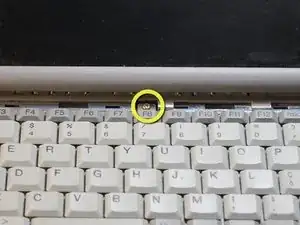






























































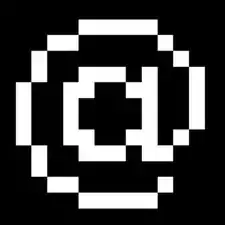
Hello Libretto!
Miroslav Djuric -
Now I discovered that it's not enough illuminated... I have to buy a good lamp.
Mc128k -
DO you think is possible to "upgrade" the speaker, or perhaps adding a 2nd one on the other side of the screen, making it stereo?
Thank you.
georgekgrace -
The only upgrade I am thinking about is a real computer. There is no space for a speaker here, and besides that the audio would suck equally.
John White -