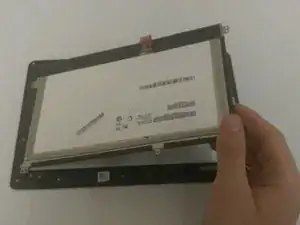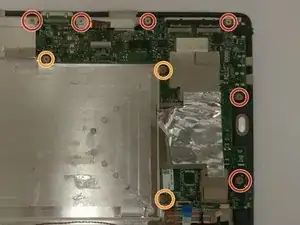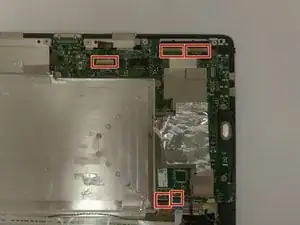Introduction
In order to perform the actions necessary in this guide you will need the tools stated at the top of the guide.
The battery for the Transformer Book is located in the tablet portion of the device. Before you can access the battery you must first removed the plastic protector on the back of the tablet.
While removing the back panel it may be hard to get your tool in exactly the right place to remove the panel. Make sure that the tool is in the right place and be persistent, the panel will come off.
When removing the motherboard there will be two different sized screws. Make sure when you are replacing the motherboard the 6 outside screws are 5mm and that the three inside screws are 3mm.
Tools
-
-
Remove the tablet portion of the device from the keyboard by pushing the large silver button near the base of the tablet. Pull up on the tablet to remove from the keyboard.
-
-
-
Insert the iFixit Opening Tool into the seam of the back tablet casing and gently pry upwards. With enough force the clips will release on the back tablet casing.
-
Move the iFixit Opening Tool along the seam until the entire backing is removed.
-
-
-
Gently pull back on the yellow transparent plastic covering on top of the battery connection port.
-
-
-
Insert the iFixit Opening Tool underneath the top of the battery and gently lift upwards to remove the battery.
-
-
-
Turn the tablet so that motherboard will be in the top right corner of the tablet and will be the largest of the green pieces.
-
Remove six 5mm Phillips #0 screws around the edge of the motherboard.
-
Remove three 3mm screws on the inner side of the motherboard.
-
-
-
Locate the 5 different clips around the edges of the motherboard.
-
The clips will be covered by either tape or a foam piece. You will need to remove this before unlatching the clips.
-
Unlatch the connections and use tweezers to remove the cables from the connections.
-
-
-
Pull the connection on the left directly upwards to remove it.
-
Remove the connection on the right by pulling it towards you.
-
The motherboard should now be completely free and able to be removed.
-
-
-
Using tweezers, remove the yellow tape that is covering the orange ribbon wire.
-
Flip the connector for the orange ribbon wire, and gently pull that end out of the socket.
-
-
-
Gently insert the picks under the digitizer to begin removing it.
-
Slide the picks around the edges until the digitizer is loose, then gently lift up and remove the digitizer.
-
-
-
Place the iOpener microwave piece in the microwave for the suggested amount of time.
-
Place along the edges until the tape has been melted, therefore releasing the screen from the frame.
-
Remove old frame and replace with the new one.
-
To reassemble your device, follow these instructions in reverse order.