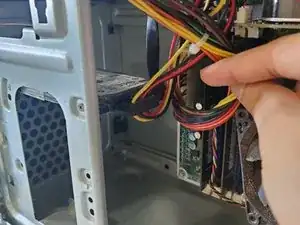Introduction
If the hard drive of your model 500-259 HP Pavilion desktop has reached its storage capacity or is causing issues, a replacement is in order.
Hard drives store the information necessary to not only boot the computer but store all other data such as pictures, documents. etc. A hard drive’s storage capacity will naturally fill up as you use the computer. Consider using software, such as “CCleaner,” to help clean up unused files and documents taking up precious storage space. Hard Disk Drives (HDD) are the most susceptible to hardware malfunction out of all computer storage options; consider replacing it with a Solid State Drive (SSD) which are significantly faster in booting your computer and running applications, and have no internal moving mechanisms to cause hardware failure.
Important computer components can be damaged by static electricity; consider wearing an anti-static bracelet or frequently touching a metal surface to get rid of any static energy build-up during the replacement.
Make sure to turn off your computer and disconnect it from any external power source before proceeding.
Tools
-
-
Place one hand underneath the hard drive to prevent it from falling, then remove the two 2 mm screws attaching the hard drive to the case with a Phillips #2 screwdriver.
-
To reassemble your device, follow these instructions in reverse order.