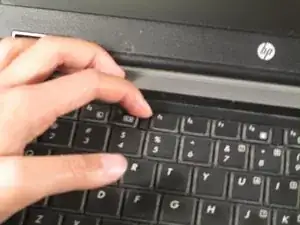Introduction
Is your laptop constantly overheating and shutting off? This could be due to a clogged vent fan and/or burnt out thermal paste on your heat sink. Thermal paste is a conductive paste that allows heat to transfer from the electrical components in your laptop to the heat sink, and ultimately out of the computer. Save yourself some money, and learn how to keep your laptop nice and cool with this guide.
Tools
Parts
-
-
Shut down your laptop completely.
-
Unplug the charger cord and all devices connected to the computer.
-
-
-
Flip the laptop over and locate the battery compartment release latch.
-
Slide the release latch to the left to release the battery.
-
-
-
Press and hold the power button for a minimum of 10 seconds to allow electric charge to dissipate from the motherboard and internal components.
-
Optional: You may also wear an anti-static bracelet during the repair as a safety precaution. This grounds you to the computer chassis and prevents accidental static discharge from your fingers.
-
-
-
Flip the laptop right side up and open the screen.
-
Locate the 4 keyboard tabs. Slide the tabs towards you.
-
-
-
Lift both ends of the plastic tab securing the ribbon cable to the system board with the help of a spudger.
-
-
-
Close the laptop and turn it upside down.
-
Remove the 3 PM 2.0 x 3.0 screws securing the switch cover.
-
-
-
Flip the laptop right side up, and open the display.
-
Locate the LED board ribbon cable. Lift both ends of the plastic tab securing the ribbon cable to the system board.
-
Slide out the LED board ribbon cable.
-
-
-
Locate and loosen the 2 slotted Torx T8M 2.5 x 7.0 screws securing the fan to the motherboard.
-
Disconnect the fan cable from the board.
-
-
-
Locate and loosen the 4 Phillips PM 2.5 x 9.0 screws securing the heat sink.
-
You may wish to disconnect the cable adjacent to the heat sink, to make removal easier.
-
-
-
The thermal paste may have stuck the heat sink to the motherboard. Gently jimmy the heat sink back and forth until it is loose.
-
Extract the heat sink.
-
-
-
Remove the old thermal paste from the heat sink and the CPU with a lint free wipe or cotton swab dipped in rubbing alcohol.
-
-
-
Allow the rubbing alcohol to dry completely.
-
Squeeze a small quantity of thermal paste onto the component's surface. The gobs should be about the size of a grain of rice.
-
To reassemble your device, follow these instructions in reverse order.
5 comments
I didn't think i would find a guide for my 6540b let alone the exact procedure I need. Thanks a million!
Awesome tutorial! Cleaned mine pretty quick.
Your instructions are very helpful. Thank you