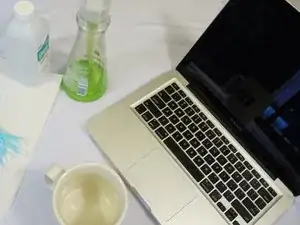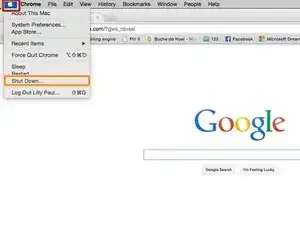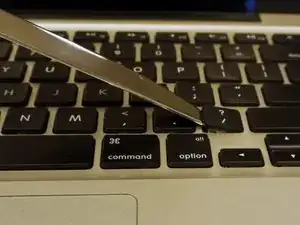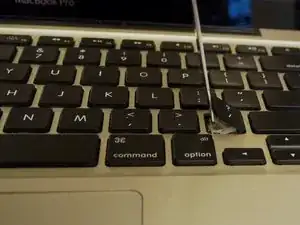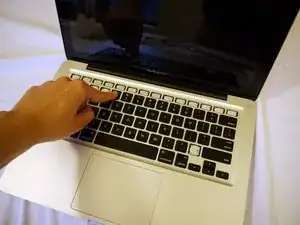Introduction
Sticky keyboard keys are a common problem with MacBook laptops, usually resulting from drink spillage, food crumbs, or other substances gumming up the keys. Fortunately, with this guide, it is an easy fix.
If cleaning your keyboard doesn’t fix the issue, iFixit does sell MacBook Pro replacement keyboards and parts and also MacBook Air replacement keyboards and parts.
Tools
-
-
Before getting started make sure to completely turn off your computer.
-
Click on the apple in the upper left-hand corner of your computer screen. A drop down menu will appear.
-
Click "shut down".
-
-
-
Use a spudger or plastic opening tool to pry up sticky keys.
-
Insert the spudger under the side of a key.
-
Lift up.
-
Use your fingers to twist the key off.
-
-
-
When you are removing a key if one or both of these white plastic pieces come off the key board, don't worry. They are called key carriers and are very easy to put back on.
-
If one part of the carrier is still in the keyboard, remove it so you have both in you hands.
-
Look at the second picture and align the two piece then push them together. There should be a soft clicking sound.
-
In the same alignment as the second picture, place the carrier in the spot on the keyboard where it came off and press firmly into place.
-
-
-
Put soap and warm water in a cup.
-
As you remove the keys, put them in the soapy water.
-
Let the keys soak for 10 minutes.
-
-
-
Optional: If your keys are particularly sticky use rubbing alcohol and a q-tip to wipe the back of the keys.
-
Dry the keys completely with a paper towel.
-
-
-
Pop the keys back on:
-
First align the key and press firmly into place.
-
Then, move your finger side to side until you hear a double clicking sound.
-
Hopefully now you've fixed the sticky keys problem on your MacBook. It's a good idea to do light cleaning and maintenance on your keyboard from time to time. iFixit's Electronics Cleaning Bundle and Precision Cleaning Kit are great for avoiding sticky keys and generally keeping the insides and outsides of your electronics spick and span.
53 comments
YOU ROCK THANK YOU
(I'm going to type "S" a few times to demonstrate how well this helped me!
SSSSSsssssssssssssSSSSSSSSSSSSSSSsssssSSS
Ugh it frustrates me that the author doesn't comprehensibly guide you through the complexities of taking keys off and on your keyboard. They are delicate and fit together elegantly. You should really elaborate before going and telling people to yank their keys off.
I disagree. He specified what to use, how to put them back on, etc. It's clear and precise!
Anyway I'm going to try this tonight so we'll see how it goes!
kaymay -
Actually it’s really not clear. If the key carriers come off and you don’t see how they were originally in the keyboard then there’s a huge amount of possible combinations as to which way around they could go. The author actually says “refer to the second picture to see how they go together” and then FORGOT TO UPLOAD THAT PICTURE ! You may have been lucky, but as many times as I’ve done this, it’s still a nightmare to figure out exactly which way around and which way up these little pieces go together. You may be lucky and get it right, or you may get it wrong but it’s still “good enough” or you may get it wrong and the key will never quite work the same again and you’ll end up taking it to a shop to replace the whole %#*@ keyboard for some ridiculous price because the author didn’t proof-read this article better and actually include the pictures that he said to refer to !
Great help - thx!
Kate -