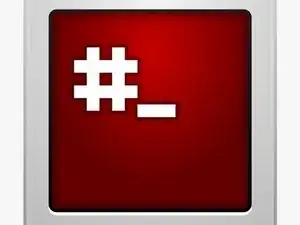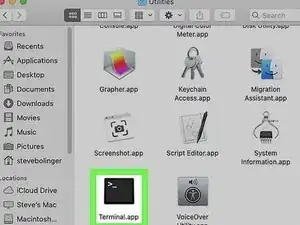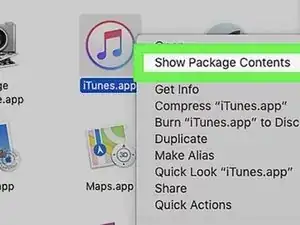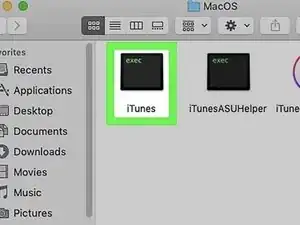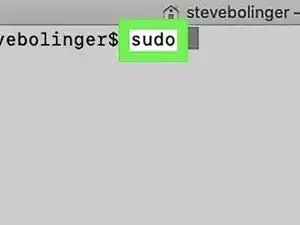Introduction
-
-
Open Terminal.
-
Log into an administrator account on your computer. Go to Applications → Utilities and launch Terminal.
-
-
-
Open the application's package contents.
-
Locate the application in Finder. Right-click (or Control-click) its icon and select Show Package Contents from the drop-down menu.
-
-
-
You should now see one or more folders inside the application. Locate the executable file inside this folder.
-
This is usually inside /Contents/MacOS.
-
-
-
Drag the executable file into the Terminal line.
-
This should automatically insert the file path to the executable file.
-
Conclusion
If you have questions, please leave a comment below. I will try to get to as many questions as I can.