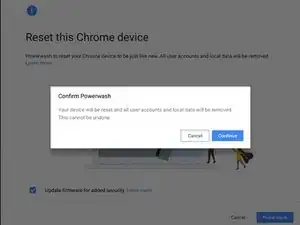Introduction
While Google's ChromeOS devices are a nice low cost alternative to Windows and Mac computers, they do occasionally have stubborn issues that can't seem to be fixed.
Should an issue like this occur, restoring your device to the factory state may be necessary. You would also want to do this if you plan on passing along your device to a new owner, and you would want your personal information removed from the device beforehand.
Regardless of the reason, ChromeOS' Powerwash feature can be used to return the device back to the factory state.
-
-
Open the Chrome Browser and click the menu button (three vertically-aligned dots).
-
Select Settings and choose Advanced.
-
Scroll down until you locate the Reset settings section, and choose the Powerwash option.
-
A dialog box titled Restart your device will be displayed. Click on Restart. The device will restart and the Powerwash process will be complete.
-
-
-
From the login screen, press the following the keyboard shortcut: Shift + Ctrl + Alt + R
-
A window will appear titled Reset this Chrome device. Choose the Restart option to begin the process. The device will restart.
-
Once the device is reset, a new window will display. Click the Powerwash button, and confirm the Powerwash by clicking Continue.
-
Once the process is complete, simply follow the on screen instructions to log back in. If you intend on giving your device to a new owner, then you are finished.