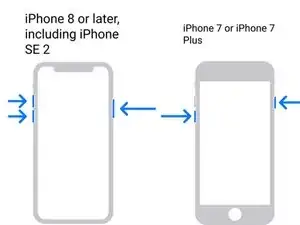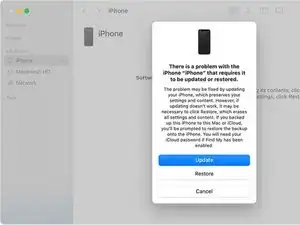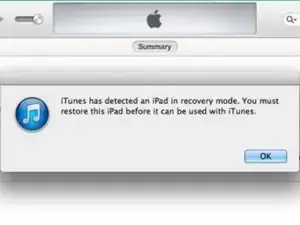Introduction
You may need to use recovery mode to restore your device in the following situations:
- You forgot your passcode or your phone is disabled.
- Your screen is stuck on the Apple logo for several minutes with no progress bar.
- Your phone is bootlooping.
Note: If you forgot your passcode, you will have to erase the device.
-
-
Using a USB cable, connect your iPhone to a Mac or PC with the most current version of iTunes installed.
-
-
-
If you have an iPhone 8 or later: press and release the Volume Up button, press and release the Volume Down button, press and hold the Side button until you see the Recovery Mode screen
-
For an iPhone 7 or 7 Plus: Press and hold the Side button and Volume Down button until you see the Recovery Mode screen.
-
On iPhone 6s or earlier: Press and hold both the Power button and the Home button until you see the Recovery Mode screen.
-
-
-
For macOS Catalina and Later: Open Finder. In the sidebar, you will see your device. When you click on it, a pop up will appear prompting for Update or Restore. Update will reinstall the OS without erasing data. If the update option fails or you are locked out of your device, restore will reinstall the OS and erase all data.
-
For macOS Mojave and Prior or Windows: Open iTunes. In the top left corner will be an icon for the iPhone. When you click it, a popup will appear prompting to Update or Restore. Update to reinstall the OS without erasing data. If the update option fails or you are locked out of your device, restore will reinstall the OS and erase all data.
-
To put your iOS device in recovery mode, follow these instructions.