Introduction
If your Mac isn't connected to a storage drive with macOS installed, or your boot drive is corrupted, the computer will flash a question mark folder icon on startup, and then shut down.
Follow this guide to boot your Mac to Internet Recovery mode and access recovery tools like Disk Utility, Time Machine, and the macOS installer.
Internet Recovery is only available on Apple computers made after 2009. If your computer was released in 2010 or 2011, you may need to update to the latest version of macOS and/or perform an EFI and SMC firmware upgrade to enable Internet Recovery.
-
-
Once the computer is completely shut down, press the power button, then immediately press and hold the key combination cmd + option + R.
-
-
-
When the spinning globe animation appears, you can release the keys.
-
The globe will spin while Internet Recovery starts up. If you are not using a wired internet connection, a choose network prompt will appear. Use this menu to connect the computer to a WiFi network.
-
-
-
Once a network connection has been established, a progress bar will appear underneath the spinning globe.
-
From the recovery menus, you can restore your data from a Time Machine backup, Reinstall macOS, get help online, and use Disk Utility to format and diagnose problems with any connected storage drives.
35 comments
Apparently PowerBook G4 12” does not work for restoral based upon this exercise?
Oh, I’m so sorry! I forgot to specify: internet recovery mode is only available on newer Apple computers. I’ve updated the intro now, sorry for the confusion!
So a mid 2009 computer won’t have internet recovery mode?
I bought a Asgard (seems operates from HongKong) 2TB NVME PCIe M.2 SSD that I installed into mackbook pro 15in mid 2015 with sintech adapter for conversion to MacBook AHCI controller. The disk utility does not show this SSD. Later I installed in same way another Sabrent SSD 2TB it worked fine.
What might have gone wrong in the fist SSD. Could that SSD itself faulty or incompatible? any fixes available?
GBish -
Two main reasons:
- You aren’t pushing deep enough your new ssd drive into the slot. Please reopen your mac, unplug the battery connector and push the new ssd to a fashion position.
- Your are missing the Alt/Option key. Please make the full shorcut: Alt+Shift+R.
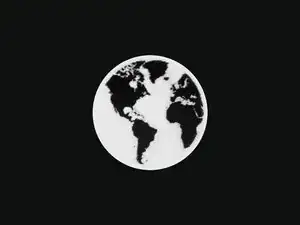
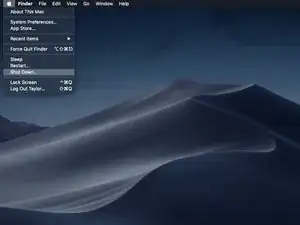
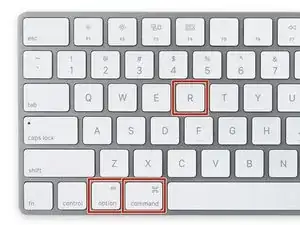
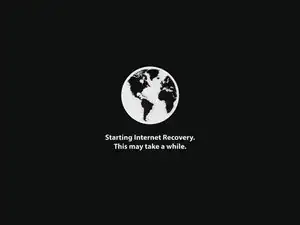
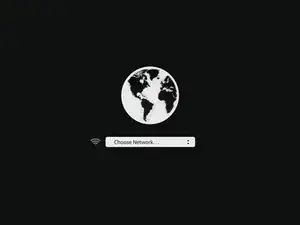
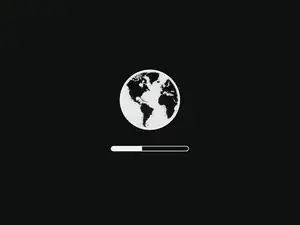
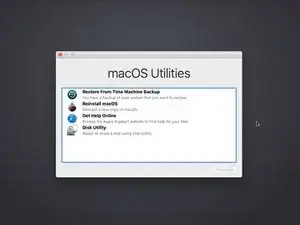

I thought this guide is for a completely new SSD, but in this example MacOS appears to already be running. Is the target SSD connected internally via SATA or is this guide for a USB based second SSD that will also run the OS?
In the latter case, is the intent to run internet recovery on the new SSD and then open the machine up and connect it directly, replacing the old disk?
orun bhuiyan -
Sorry for the confusion, Orun! The new SSD guide shares a few steps with the general “boot to internet recovery mode” guide. If you’re installing MacOS to a new drive, you can skip this step. :)
Taylor Dixon -
Just to clarify, I have a late 2009 MacBook 6,1 running El Capitan and will be upgrading to a new SSD. Will Internet recovery work with this computer? The article states “after 2009”. Also I want to upgrade to High Sierra at the same time is there an option to select which OS or how does it decide?
nathan davis -
My current hard drive won’t read. I don’t care about saving anything on the computer at all and had planned on starting fresh. Can i just install the drive then do internet recovery mode or do i still have to have a backup usb with the os preinstaled?
J H -