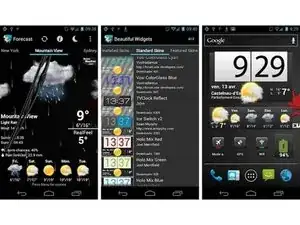Introduction
It is a very different platform from android and iOS. Working on windows phone is very exciting for every new user.
But it is very disappointing if you don’t know how to use the windows phone. Using windows phone is much different from android and iOS. Functioning of Windows phone is very different.
Every user wants to take snapshot from their phone. Camera is available in the phone but it is used to take picture of outside activities. If you want to take picture of things inside your phone or wants to take picture of layouts inside your phone then snapshot is the only and easy way.
Taking snapshot from Windows Phone
Taking snapshot from Windows phone is totally different. In Android phone users use power button + volume down key to take snapshot but in Windows phone it is totally different. Below are the steps for taking the snapshot from Windows Phone:
1. First of all open the layout for which you want to take picture.
2. After that press the power button + volume up button to take snapshot.
3. By pressing these buttons your snapshot is ready and automatically saved in your memory.
Note: Remember you have to press both buttons at same time.
Sometimes Windows Phone also stopped working and hangs at the screen where you are working so you are sticked at that time. So for solving this issue there is a solution in Windows Phone.
Scenario 1: If Battery is Removable:
If battery is removable then first of all press the power button + volume up + down button + camera key at same time so the phone gets restarted.
If one of the key is not working or damaged then you can remove the battery and restart your phone so your phone started working again.
Scenario 2: If battery is non-removable
If Battery of your phone is non-removable then you have to press all the side buttons of your phone at same time and your phone gets restarted. These side buttons includes power button, volume up button, volume down button and camera button if it is available because some phones don’t have side camera button.
To reassemble your device, follow these instructions in reverse order.