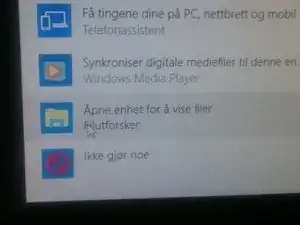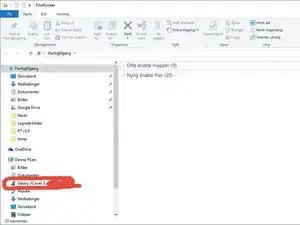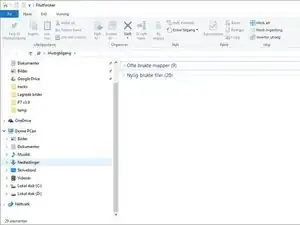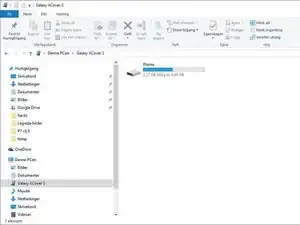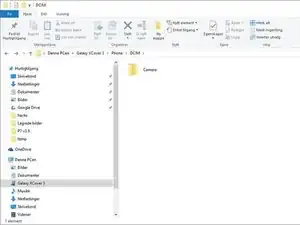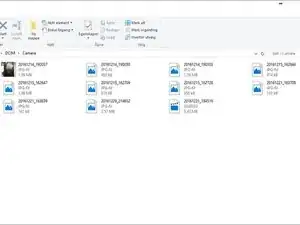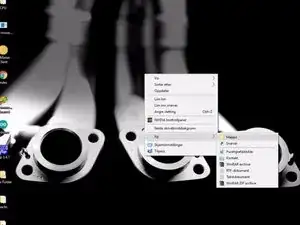Introduction
Today you are gonna see how to backup your samsung device and others :)
Tools
-
-
Now after you've connected the phone after a few seconds your computer will see it and notify you!
-
-
-
Now that youve gotten your phone and computer connected! we will like to connect it!
-
You would like to go into your file explorer! (windows key (downleft on your keyboard) + E)
-
-
-
Now press "Phone" or what it might be where you have your storage on your phone
-
Then i would like to go into the folder DCIM folder
-
-
-
Then into camera, if you've been taking pictures.
-
Then you just take all the photos. if you want abseloutley everything press "ctrl + A" on your keyboard. then press "ctrl + C"
-
-
-
Go to your desktop and make a new folder. or where ever you would like to have the pictures.
-
Go into the new folder and press "ctrl + V" and take your time. it will take a while to download :)
-
There is not really more to do, than maybe delete the files on the phone and download or take more pictures or such as files! :)
One comment
I’m pretty sure this technique works on all android phones
Legs66 -