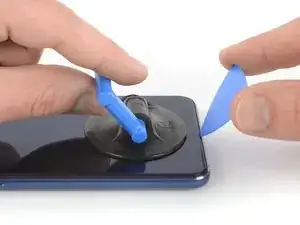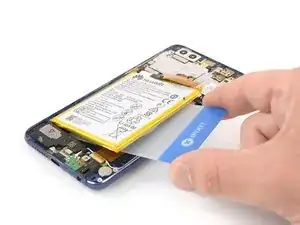Introduction
Use this guide to remove a broken or defective LCD & Digitizer in your Huawei Honor 8.
Due to the phone’s design, you must remove the lithium-ion battery in order to access the display cables. Do not re-use the battery once it is removed, as doing so is a potential safety hazard.
Before disassembling your phone, discharge the battery below 25%. The battery can catch fire and/or explode if accidentally punctured, but the chances of that happening are much lower if discharged.
Note: This guide instructs you to replace only the screen while leaving the original frame and motherboard in place. However, some replacement screens for this phone come pre-installed in a new frame (a.k.a. chassis), which requires a very different procedure. Make sure you have the correct part before starting this guide.
You’ll need replacement adhesive to reattach components when reassembling the device.
Tools
Parts
-
-
Before you begin, switch off your phone.
-
Apply a heated iOpener to the back of the phone to loosen the adhesive beneath the rear glass. Apply the iOpener for at least two minutes.
-
-
-
Secure a suction handle to the lower edge of the rear glass, as close to the edge as possible.
-
Lift the rear glass with the suction cup to create a small gap between the glass and the frame.
-
Insert an opening pick into the gap.
-
Slide the opening pick to the bottom right corner.
-
-
-
Insert a second opening pick and slide it to the bottom left corner to cut the adhesive.
-
Leave the opening picks in place to prevent the adhesive from resealing.
-
-
-
Insert a third opening pick at the bottom left corner.
-
Start to slide the tip of the opening pick from the bottom left corner along the side to cut the adhesive.
-
Leave the opening pick in its place at the top left corner to prevent the adhesive from resealing.
-
-
-
Insert a fourth opening pick under the top left corner of the rear glass.
-
Slide the opening pick along the top edge of the phone to cut the adhesive.
-
Leave the opening pick in the top right corner to prevent the adhesive from resealing.
-
-
-
Insert a fifth opening pick at the top right corner of the phone.
-
Slide the opening pick along the right side to cut the remaining adhesive.
-
-
-
Remove the Phillips #00 screw (2.8 mm length) that secures the metal bracket on top of the fingerprint flex connector.
-
-
-
Use a pair of tweezers to remove the metal bracket that sits on top of the fingerprint and display flex connectors.
-
-
-
Remove these Phillips #00 screws securing the midframe bezel:
-
Eight screws with 3.5 mm length
-
Eight screws with 2.9 mm length
-
Some screws might be covered with a tamper proof sticker.
-
-
-
Insert an opening pick underneath the top right edge of the midframe bezel.
-
Use the opening pick to pry up the midframe bezel.
-
Insert the opening pick underneath the bottom left corner of the bezel and pry it up.
-
-
-
Insert the long edge of an opening pick in the seam between the midframe and the bezel on the left side of the phone.
-
Slide the opening pick along the left side of the phone to cut the adhesive underneath the midframe bezel.
-
-
-
Repeat the procedure on the right edge of the phone to cut the adhesive underneath the midframe bezel.
-
-
-
Carefully grasp the midframe bezel from the bottom corners and lift it upwards.
-
Remove the midframe bezel.
-
-
-
Use a pair of tweezers to lift the black adhesive pull tab off of the top right corner of the battery.
-
Use a pair of tweezers to pull out the adhesive strip.
-
-
-
Apply a heated iOpener to the screen for at least two minutes to loosen the adhesive beneath the battery.
-
Display flex cable
-
Interconnect flex cable
-
-
-
Insert an opening pick or a plastic card under the battery where the adhesive strip was located.
-
Slide along the right side of the battery to cut the remaining adhesive.
-
Carefully pry up the right side of the battery to loosen the adhesive.
-
-
-
Slide a plastic card underneath the battery and cut the remaining adhesive between the flex cables and underneath the left side of the battery.
-
-
-
Insert the flat end of a spudger under the right edge of the loudspeaker and pry to lift the loudspeaker out of its recess.
-
Remove the loudspeaker.
-
-
-
Once the screen is warm to the touch, apply a suction cup near the top edge of the phone right under the earpiece speaker.
-
Pull up the suction cup to create a gap between the screen and the display bezel.
-
Insert the tip of an opening pick in the gap you created and slide it to top right corner of the phone. Leave it there to prevent the adhesive from resealing.
-
-
-
Insert a second opening pick in the gap you created and slide it to the top left corner. Leave it in its place to prevent the adhesive from resealing.
-
-
-
Insert the tip of a third opening pick at the top right corner and slide it along the right edge to cut the adhesive. Leave it in the bottom right corner to prevent the adhesive from resealing.
-
-
-
Insert a fourth opening pick at the bottom edge of the phone and slide it to the bottom left corner. Leave it there to prevent the adhesive from resealing.
-
-
-
Insert a fifth opening pick at the bottom left corner and slide it along the left edge of the phone to cut the remaining adhesive.
-
-
-
Slowly separate the screen from the frame. Make sure the flex cables are no longer stuck to the frame and carefully thread them through their gaps.
-
Remove the screen.
-
The best way to secure the new screen is with a sheet of custom-cut double-sided tape. Apply the tape to the back of the screen, then carefully feed the display cable through the frame. Align the screen and press it into place.
If possible, turn on your phone and test your repair before installing new adhesive and resealing the phone.
To reassemble your device, follow these instructions in reverse order.
Take your e-waste to an R2 or e-Stewards certified recycler.
Repair didn’t go as planned? Check out our Answers community for troubleshooting help.
6 comments
WARNING !!!
Stop following the tutorial from step 27! There is a front midframe bezel similar to the one on the back, this tutorial removes the screen with the bezel still attached to it.
The fact is that Honor 8 screens are not sold with the bezel ! So don’t remove the bezel and just go for the sreen the same way you removed the back glass. This also makes the process easier since there will not be any bumps blocking the way. (step 28)
Mike Li -
Dear Mike Le,
this is completely correct and we adjusted the guide to only remove the screen without the screen bezel and to go with the replacement part. Thank you!
I did it! All ok.
Kaig -
Ive had an honor 8s in for repair, there seem to be two different models. every screen ive ordered has the wrong lcd connector on it.