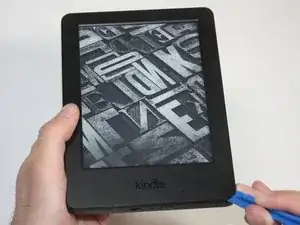Introduction
The screen of your Kindle could be considered the "base part," essentially the part to which all other components are connected. While the repair is relatively straight forward, you will be required to completely disassemble your Kindle. Do not fear though, as this guide will walk you through the steps.
Tools
-
-
At each corner, use the blue plastic opening tool to unhook and separate the front panel from the adhesive.
-
Run the tool along the seams to pry open the front panel.
-
-
-
Peel the front panel off to remove it from the Kindle.
-
To prevent damaging the front panel, peel the panel from the corners towards the middle of the Kindle.
-
-
-
Working evenly along the corners and edges, separate the internal contents from the back panel.
-
-
-
Flip the screen over to face the motherboard and battery pack.
-
Use the blunted precision tweezers to gently unclip and detach the cable connecting the battery pack and motherboard.
-
-
-
Use the tip of the spudger to flip up the small retaining flap on the copper colored zero insertion force (ZIF) connector.
-
Pull the cable from the connector.
-
-
-
Similar to the previous step, flip up the retaining flap on the white cable connector.
-
Pull the white cable from the connection.
-
-
-
Disconnect the touch digitiser bridge cable by using your Spudger to lift up the white tabs on both connectors.
-
Use tweezers to pull out the cable.
-
The touch digitiser bridge cable is the one connecting between these two connectors.
-
To reassemble your device, follow these instructions in reverse order.
8 comments
I Need this Screen for my kindle, where find to buy.
Hi, I have a big problem with my kindle 7th genration, the screen is frozen, I tried the root by pushing start buton for 40 sec and more, nothing, even if I took apart every peace of the tablaet ( main board batery...) it still frozen !!!! how can I fix it? thank you
i just let mine sit for a few months i didn’t even turn it on after a few months i plugged it in then turned it on and it worked
My screen froze two days ago while doing a reboot. So I read up on advice and nothing worked. Then I contacted Amazon and spent a mammoth six hours on chat trying to sort out the issue. After 5 consultants I ended up ordering a new kindle with a discount. When trying to apply the discount I spoke to an Australian Kindle guy who told me to drain the battery by leaving it for months without charge. Then I found this page and so I disassembled my Kindle up to removing the battery. Then I plugged the battery back in, and switched it on and it worked!! So I reassembled it and now it is working fine. Only problem is I just paid $249 for a new Kindle.
Hi, anyone knows if the replacement screen is still available somewhere? Any other screen I could buy that are compatible? Thanks!
Yes. I believe there are new-old surplus stock display panels available on AliExpress and eBay. Just be sure to check to make sure that you’re ordering the correct EPD panel or assembly.