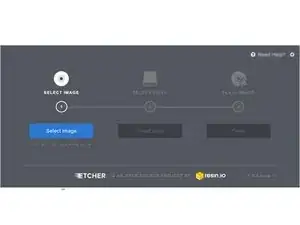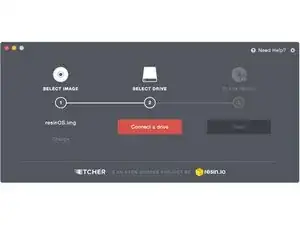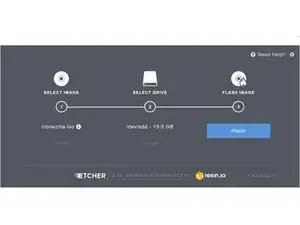Introduction
Creating bootable USB sticks and SD card devices with rufus is kinda complicated for newbies. The Etcher cross platform software makes this a snap.
-
-
it will be completely cleared and rewritten with the iso image contents of course so if you have anything you want to keep on it you should have already saved that data elsewhere.
-
-
-
If you are using the unpackaged linux version you should place these files someplace on your path.
-
There are several various linux distro specific packaged versions which you may want to investigate. See notes at bottom of guide.
-
Mac and Windows have clickable install packages.
-
You can also use this software on a chromebook if you have installed crouton/linux and follow the steps needed for a linux install in the crouton chroot of your choice. If you have experience with the xiwi functionality you can make it almost seamless with the chromebook user interface!
-
-
-
If you only have a single such device connected you can skip to next step.
-
If you have multiple devices connected the red button pictured will open a dialog that allows you to select the device you want to create the bootable iso to.
-
-
-
Your device will be overwritten with the now bootable USB image. See blue button in picture.
-
Or just close the window with "X" if you change your mind.
-
-
-
When the image is ready you are presented option dialog to allow you to create multiple copies if desired.
-
Or you can just close with 'X' if you only need a single device create.
-
My Advice
You can also go the tuxboot/rufus route (google it) but honestly why would you want to. There is an ifixit guide for using the rufus route also here: USB Installation Media Creation
PS: There are linux distro specific packaged installation files and instructions for use of each here:
https://github.com/resin-io/etcher
Looks towards the bottom of the page under the "Installers" heading.