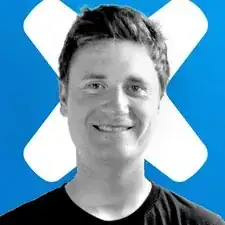Introduction
Follow this guide to remove and replace the battery in a Logitech MX Keys wireless keyboard.
Note: If your battery looks puffy or swollen, take extra precautions.
Tools
-
-
Flip the keyboard over and lay it top-side down onto a clean work surface.
-
Heat an iOpener and lay it on the left plastic foot for about two minutes.
-
-
-
Insert the pointed end of a spudger under the edge of the foot.
-
Push the spudger underneath the foot and pry up to release its adhesive.
-
Once you can grip the foot with your fingers, peel it up and away from the keyboard to remove it.
-
Repeat steps 2–3 for the remaining two feet.
-
-
-
Use the pointed end of a spudger to poke through the film underneath each foot to access the screw underneath.
-
-
-
Insert an opening pick in between the battery cover and the keyboard along its top edge to release the clips securing the battery cover.
-
-
-
Insert an opening pick in between the battery cover and the keyboard along the other edge to release the rest of the clips.
-
-
-
Insert the flat end of a spudger underneath the short end of the battery opposite the cables.
-
Push the spudger underneath the battery, separating it from the adhesive holding it to the keyboard.
-
Remove the battery.
-
Remove any leftover adhesive from the battery well.
-
Apply double sided tape or pre-cut adhesive to secure the new battery.
-
To reassemble your device, follow the above steps in reverse order.
Take your e-waste to an R2 or e-Stewards certified recycler.
Repair didn’t go as planned? Check out our Answers community for troubleshooting help.
5 comments
按照锂电池循环的寿命500次计算,mx key 充一次电至少可以用10天,那就是5000天,10几年后你才需要看这篇文章。
timo -
I wish ifixit would sell the battery as well.
Though @timo is technically correct with his calculations, I use this keyboard so often that after only eight months, the battery needs to be recharged about once every two days. Time to replace it! Such calculations can never account for usability. I use the backlight feature constantly which I'm sure is why my battery degraded as quickly as it did.
Yes I agree with you. Ever since Logi PC SW failed to control the auto-backlit function, my MX Keys just lights up every second. The battery status went poor after using it like 11 months.