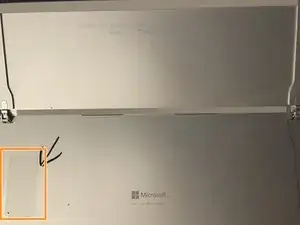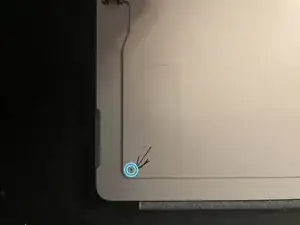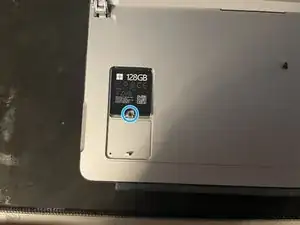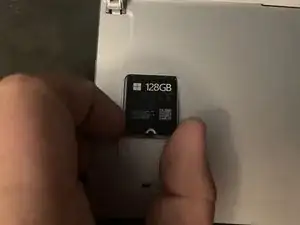Introduction
Need to replace or swap the SSD in your Surface Pro 8? Here's how!
Tools
Parts
-
-
With the screen face down, move the kickstand as far back as it will go.
-
Look for the access cover, to the left of the Microsoft logo.
-
Use a SIM Tool to push in the pin. The cover will pop up, and then you can remove it.
-
-
-
Use a T4 Torx screwdriver and carefully remove the screw (highlighted in blue) holding the SSD into place. Put it somewhere safe for reuse.
-
To reassemble your device, follow these instructions in reverse order.
If the device does not power on after swapping the SSD, simply plug it in and turn it on. I'm not sure why it's like this (I have guesses as to why, but they're not great.) but it has a 100% success rate anyway.
Note that (if you plan on reusing the SSD) all Surface devices have BitLocker turned on by default. If you want to remove BitLocker, click here.
Also, reinstalling Windows will be different as specific drivers are needed for the detachable keyboard and the touch screen. To make a Windows install for any Surface device, click here. You will need a flash drive of more than 16GB in size.