Introduction
Use this guide to replace a dead or low battery.
If your battery is swollen, take appropriate precautions.
For optimal performance, after completing this guide, calibrate your newly installed battery: Charge it to 100% and keep charging it for at least two more hours. Then use your iPhone until it shuts off due to low battery. Finally, charge it uninterrupted to 100%.
Tools
Parts
-
-
If possible, drain the battery before disassembly. When the battery is charged, there's increased risk of a dangerous thermal event if the battery is overheated or damaged during repairs.
-
If the rear glass is cracked, completely cover it with packing tape to contain the glass shards and avoid injury.
-
Prepare an iOpener and heat the back of the phone along its bottom edge for about two minutes, or until it's slightly too hot to touch. This will help soften the adhesive securing the rear glass.
-
-
-
Apply a suction cup to the bottom edge of the rear glass.
-
Pull up on the suction cup with firm, constant pressure to create a slight gap between the rear glass and the case.
-
If you have trouble, apply more heat to further soften the adhesive, and try again. The adhesive cools quickly, so you may need to heat it repeatedly.
-
Insert an opening pick into the gap you created under the rear glass.
-
-
-
Slide the pick all along the bottom edge of the phone to slice through the adhesive securing the rear glass.
-
-
-
Slide the pick all along the top edge of the phone to slice through the adhesive securing the rear glass.
-
-
-
If the glass remains stuck, re-heat and slice the adhesive repeatedly as needed.
-
Lift the rear glass carefully, making sure it's fully separated from any adhesive.
-
Remove the rear glass.
-
-
-
Use a Phillips driver to remove ten screws securing the upper plastic cover.
-
Seven 3.2 mm-long screws
-
Three 2.7 mm-long screws
-
-
-
Insert the flat end of a spudger into the notch on the right edge of the upper plastic cover.
-
Pry up with the spudger to lift the edge of the upper cover and release the clips holding the cover down.
-
Remove the upper plastic cover.
-
-
-
Very carefully peel up all the black stickers covering the battery.
-
If possible, keep the tape intact so it can be reused during reassembly.
-
-
-
Prepare an iOpener and apply it directly to the battery for at least two minutes. Reheat and reapply the iOpener as needed.
-
Alternatively, apply some isopropyl alcohol under each corner of the battery and allow it to penetrate for several minutes to help weaken the adhesive.
-
-
-
Use an opening pick to steadily pry the battery up, starting from the right edge of the battery.
-
Compare your new replacement part to the original part—you may need to transfer remaining components or remove adhesive backings from the new part before installing.
To reassemble your device, follow the above steps in reverse order.
For optimal performance, after completing this guide, calibrate your newly installed battery.
Take your e-waste to an R2 or e-Stewards certified recycler.
Repair didn’t go as planned? Check out our Answers community for troubleshooting help.



































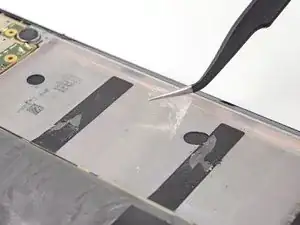

VERY IMPORTANT!
If you don’t buy the original replacement battery, make sure that its size is not wider than 43mm.
The replacement battery that I had was wider and I found it out only at the last step, when I realized that it didn’t fit in… :-(
Stefano Galfre -