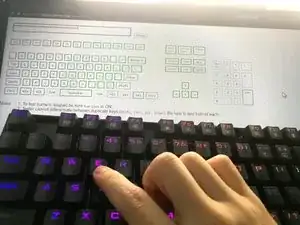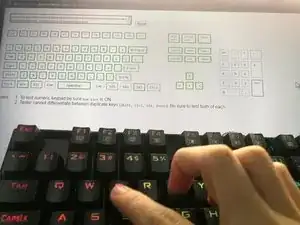Introduction
The Redragon Kumara K552 keyboard is a tenkeyless keyboard with Outemu hot-swappable sockets. This allows for easy replacement of the keycaps and switches. However, the process for repairing and/or replacing a broken switch can be a bit convoluted. Additionally, the K552 only allows certain switches to be installed. This guide details the steps to be taken for repairing a broken switch on this keyboard, and what to look for if you are replacing a switch.
Tools
-
-
Hook a wire or plastic keycap puller underneath the keycap.
-
Pull the keycap puller straight upwards to remove the keycap.
-
-
-
Hook the switch puller onto the top and bottom tabs of the switch.
-
Hold the board down with one hand.
-
Use your other hand to squeeze the tabs firmly with the switch puller and pull straight upwards until the switch pops off.
-
Alternatively, you can wedge a spudger underneath the bottom tab of the switch.
-
Use the spudger to squeeze the bottom tab before levering the bottom of the switch upwards.
-
After it partially dislodges, position the spudger under the top tab of the switch.
-
Squeeze and pop the top of the switch off the keyboard.
-
-
-
Inspect the metal pins at the bottom of the switch to see if they have been bent out of shape.
-
-
-
Using a Kailh-style switch opener (which has two wide prongs instead of four), position the switch on top so that the two plastic tabs on the side of the switch are positioned on top of the two prongs underneath.
-
Press very firmly downwards until both tabs unlock.
-
Alternatively, wedge a spudger underneath the first tab and unlock it slightly.
-
Wedge a spudger underneath the second tab to unlock the top housing.
-
-
-
Check the metal leaf inside the bottom housing to make sure there is no rust or bends.
-
You may find some lubricant clinging onto the leaf, which can be wiped off using a cotton swab.
-
-
-
To reassemble the switch, place the spring within the bottom housing on top of the circular post inside.
-
Place the stem inside the top housing so the stem legs face away from the rectangular opening in the top housing.
-
Assemble the switch so the rectangular opening in the top and bottom housing match up.
-
-
-
Reinsert the switch into the keyboard by placing the switch where the rectangular opening is facing upwards and the Redragon logo is facing downwards in relation to the surrounding switches.
-
Firmly push downwards on the housing (not the stem) until it clicks into place.
-
-
-
Test your keyboard afterwards using a keyboard testing website such as Keyboard Tester to make sure your switch works.
-
You can now use your keyboard as usual.