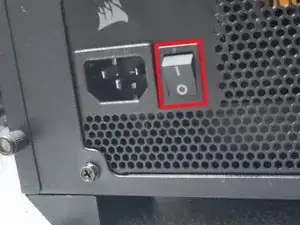Introduction
Use this guide to remove/replace your SSD M.2 drive from your computer.
If you haven't bought a disk yet, and you don't know if you need a SATA or NVMe disk, note that NVMe disks are faster than the SATA ones, but are not supported by all motherboards and are usually more expensive.
Tools
Parts
-
-
Turn off your computer if it is on.
-
Unplug all cables at the back and the front of your computer.
-
Make sure to turn off the power supply by putting the switch at the "O" position.
-
-
-
Remove the side panel to get inside of your computer.
-
In my case, with a DarkWitcher case from Empire Gaming, I need to unscrew 4 screws to lift and remove the side panel.
-
-
-
Locate the M.2 slot on your motherboard. If you don't see it, it may be hidden under the graphics card, you can check in the motherboard's manuel to find where it is.
-
-
-
Remove the screws securing the graphics card in place.
-
Push on the clip at the right of the GPU slot.
-
Remove the GPU by lifting it carefully.
-
-
-
Remove the screw securing the disk in place.
-
Pull the drive to the left to take it out of the slot.
-
To reassemble you device, follow the instructions in reverse order beginning by the sixth step.