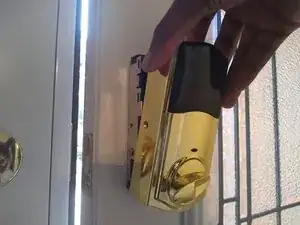Introduction
Do you know when it’s time to change the batteries in your Weiser lock? Here are some hints:
- Your electronic lock flashes red.
- Your keypad doesn’t light up.
- If you have a home security provider, they’ll probably let you know!
In this guide, you will learn how to change the batteries of your Weiser Smartcode 10 Touchscreen Electronic Lock.
(Try saying that ten times fast!)
Before starting this guide, make sure all home security connected to the door lock is disarmed. Let’s begin!
Tools
-
-
Unlock your door and open it.
-
Make sure the bolt/latch is fully inside the door before you continue.
-
-
-
Using the Phillips #1 screwdriver, remove the three 8 mm screws on the left, right and bottom side of the cover.
-
-
-
Slide the battery pack upwards.
-
Turn the pack over to reveal the batteries. Replace the batteries.
-
-
-
Reinsert the battery pack with the word "DOOR" facing you.
-
Wait until you see a green LED light flashing and/or hear two beeps to indicate working batteries.
-
-
-
Ensure that the bolt/latch is still inside the door.
-
Take the exterior cover and point the narrow end of the knob to the right. Place the cover on the lock and reinsert the screws.
-
-
-
To confirm the finished repair, go to the front of the door and place the back of your hand on the touchscreen to activate the keypad.
-
Congratulations! Make sure to redo this process each year to ensure your device continues to work!