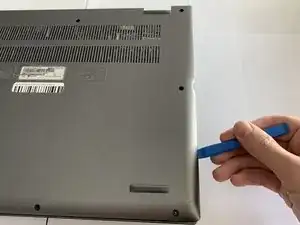Einleitung
If your Acer Spin 5 SP515-51GN-807G no longer produces clear audio, use this guide to replace your faulty speakers.
The speakers are small devices that connect to the laptop’s motherboard. The speakers receive electronic signals and convert them to audio signals.
Before using this guide, make sure to check all your audio settings. Sometimes, the speakers are not configured as the default audio device, and thus will not produce any audio.
Step 13 requires the removal of the heatsink. You will need to use thermal paste when you reassemble this part.
Be sure to completely power off your laptop and disconnect from external power prior to using this guide.
Werkzeuge
-
-
Remove the eleven 6.5 mm screws that secure the back case using a Phillips #1 screwdriver.
-
-
-
Grip the battery cable on both sides with your fingertips and gently pull it away from the port.
-
-
-
Remove the two 3.5 mm screws that secure the battery using a Phillips #00 screwdriver (PH00 bit).
-
-
-
Carefully place your fingers under the plastic lip where the screws were removed.
-
Lift upwards to remove the battery.
-
-
-
Grip the cord that connects the fan to the motherboard and gently pull out to disconnect the cable from the connector.
-
-
-
Remove the 3.5 mm screw connecting the fan to the computer using a Phillips #00 screwdriver (PH00 bit).
-
-
-
Unscrew the four captive screws on the heatsink with a Phillips #00 screwdriver.
-
Lift off the heatsink.
-
Be sure to reapply thermal paste while reinstalling the heatsink.
-
To reassemble your device, follow these instructions in reverse order.