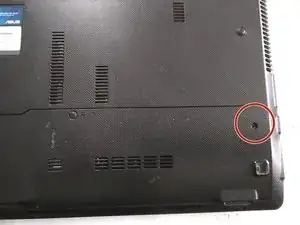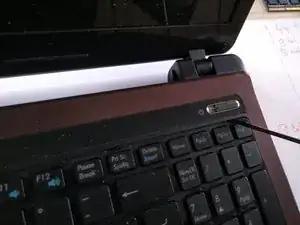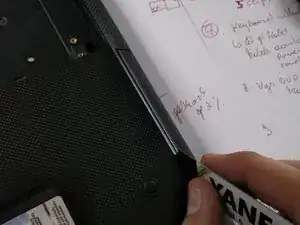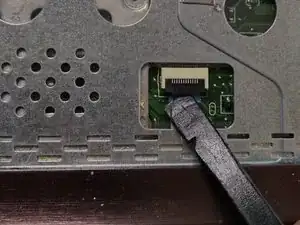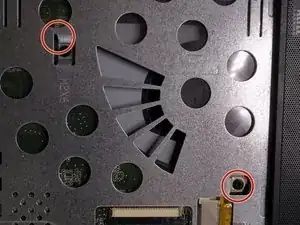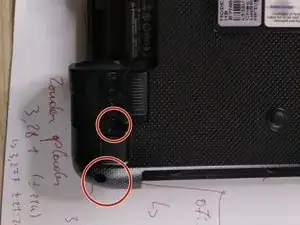Einleitung
Werkzeuge
-
-
remove battery by sliding the two release buttons to the right position.
-
slide the battery away from the laptop
-
-
-
remove the 2 screws holding the plastic plate , underneath is the RAM/ WiFi and HDD
-
the 2 screws are marked in red. afterwarts slide it away from the laptop
-
-
-
remove the 4 screws holding the metal frame , holding the hdd to it's place.
-
slide the frame and hard disk away from the case.
-
-
-
be carefull with the flat cable from the keyboard.
-
use a spudger to click the connector lid loose.
-
i used the tip of a screwdriver.. but i know what i am doing.. if you are use to work on laptops you can use a screwdriver, if not use a plastic spudger.
-
-
-
remove the flat thin cables from there sockets.
-
use a spudger , click the lid upwards and slide the flat cable out.
-
-
-
remove the flat cable of the USB module , use a spudger to lift up the lid of the connector.
-
gently slide out the flat cable
-
-
-
use the tip of a spudger or a tiny flathead screwdriver to push out the LCD cable from connector.
-
be very very very carefull , if you tear tis cable or damage it , you will have to buy a new one.
-
first lift the cable metal connector upwards ( push it out) , very gently, then the other side untill you can remove the cable.
-
-
-
release the fan from the main board by removing the connector with an IC extractor pliers.
-
-
-
loosen up the screws from the cooling pads on the CPU and GPU.
-
You will have to tear the warranty sticker. it is a sticker in 3 parts.
-
-
-
clean the cooling pads with an very sharp knife. or spudger..
-
wear gloves, cause the thermal paste is very toxic.
-
also this is a good time to blow out the fan with compressed air.
-
-
-
remove the old thermal paste from the processors , be very carefull. and use some artic silver liquid to clean them. and easely remove the thermal paste.
-
you can remove the CPU by using a flathead screwdriver , the socket will move and you can pull the CPU out , maybe a good time to upgrade the CPU.
-
-
-
unfortunately i don't have a picture when i added some new thermal paste. But if you do: one drop on each processor is enough.
-
To reassemble your device, follow these instructions in reverse order.
3 Kommentare
You dont have to disassembly whole computer, just remove back cover, 4 screws from cpu, 2 screws from gpu and 2 screws from fan..
Hi Aleksi,
Yes we know, but we took the hole laptop apart to show how to replace, renew other parts as well.
Kevin D -
Ciao, io ho fatto tutto perfettamente in modo identico alla spiegazione (anche perché non è complicato). può essere la cpu?