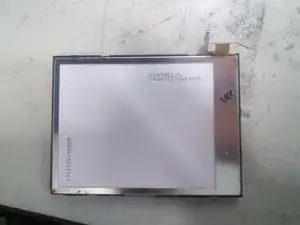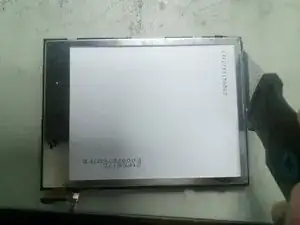Einleitung
Ersatzteile
-
-
Lege den 3DS mit dem Boden nach oben. Entferne Game Card, Ohrhörer, Ladekabel, Stylus und was auch sonst noch verbunden ist.
-
-
-
Der Akku befindet sich links. In der Mitte oben ist eine kleine Lücke, hier kannst du mit einem geeigneten Werkzeug (nicht aus Metall!) hebeln.
-
-
-
An der Oberkante befinden sich zwei Gummiabdeckungen. Ziehe sie vorsichtig mit einer Pinzette heraus. Darunter befinden sich zwei JIS #000 Schrauben die du ebenfalls herausdrehen musst.
-
-
-
Um die Abdeckung abzunehmen musst du sie vorsichtig hoch und weg vom Gelenk heben ( damit die Ohrhörerbuchse frei wird). Schwenke sie dann in Richtung des Gelenks um an die Platinen zu gelangen.
-
-
-
Die beiden Verbinder zu den Flachbandkabel der L/R/ZL/ZR Tasten können mit einer Pinzette gelöst werden. Dann kannst du die Abdeckung ganz entfernen und zur Seite legen.
-
-
-
Klappe den kleinen scharnierartigen Sicherungsbügel am ZIF-Anschluss des Flachbandkabels zum Schiebepad mit einer Pinzette hoch.
-
Schiebe das Flachbandkabel aus dem Anschluss heraus.
-
-
-
Hebe das Gehäuse des Schiebepads nach oben und entferne es. Es klemmt vielleicht ein bisschen, sollte aber nicht zu viel Kraft benötigen.
-
-
-
Finde den goldfarbenen Stecker mit dem roten Kabel oben links auf der Hauptplatine. Ziehe den Stecker vorsichtig mit den Fingern nach oben heraus.
-
Löse den Verbinder des einzelnen Flachbandkabels mit der Pinzette.
-
-
-
Löse mit der Pinzette vorsichtig die fünf markierten ZIF Verbinder auf der Hauptplatine.
-
Drei Verbinder haben einen Sicherungsbügel. Klappe ihn hoch und löse die Verbindung.
-
-
-
Schwenke vorsichtig die Hauptplatine um 90° in Richtung des Gelenks um zwei weitere ZIF Verbinder auf der Unterseite der Hauptplatine freizulegen.
-
Beide haben Sicherungsbügel die hochgeklappt werden müssen. Der längere links ist schwarz, der kürzere rechts weiß. Klappe sie hoch und löse die Verbindung.
-
-
-
Entferne die drei Schrauben mit einem JIS #000-Schraubendreher.
-
Hebe den Game-Card Leser hoch und entferne ihn.
-
-
-
Der rot markierte Teil ist der NFC-Antennenhalter, er muss vor der Arbeit an der LCD/Touch-Einheit entfernt werden.
-
Entferne die Clips vom NFC-Antennenhalter oben und unten mit einem dünnen Werkzeug und nehme ihn dann ab.
-
-
-
Schiebe ein flaches Werkzeug zwischen den schwarzen LCD/Touch-Rahmen und das Konsolengehäuse und hebe es dann vorsichtig an. Schiebe dann ein Plektrum darunter, um es zu halten.
-
Dann kannst du die LCD-Baugruppe entweder von unten anheben, indem du sie nach oben drückst, oder weiter mit dem Plektrum herumgehen, um die Baugruppe zu lösen und herauszuziehen.
-
-
-
Schiebe ein dünnes Werkzeug zwischen das LCD und das schwarze Gehäuse des Geräts und hebe es dann vorsichtig an. Das LCD springt ohne Kraftaufwand heraus.
-
-
-
Erwärme den Rand des Touchscreens, damit er sich leichter abheben lässt, und drücke es dann vorsichtig mit den Fingern nach unten, um es herauszuziehen.
-
Um die Konsole wieder zusammenzubauen, folge den Anweisungen in umgekehrter Reihenfolge.
12 Kommentare
I followed this guide to the letter last night on my hyrule gold new 3ds XL (from hence forth I will refer to this unit as my “old n3dsXL”) before attempting the same repair on my new unit. It worked fine on my old n3dsXL. So I went ahead with doing the same repair on my new unit.
Well it went fine till I tried to turn it on. The blue light comes on then after a few seconds there’s a “pop” sound and the unit turns back off. Can anyone tell me what just happened here?
Also tried putting the original touch screen back in the new unit and it still does the same pop sound and shuts off
You might need to reseat the cables i had this issue on my old ds lite and my old n3ds all i had to do was that and it fixed it for me also if that doesn’t work get a cotton swab and dip it in rubbing alcohol and clean the end of the ribbon cables then re insert them.
Same thing happened to me my first time—brief blue light but would not power on. Tore it down and re-connected all the cables more carefully the second time. That fixed it.
BBW -
I just disassembled my new 3ds xl to clean my lower screen and touch sensor following this guide, it went smoothly but now everything works except the touch sensor, why??
I have done this successfully three times now—thank you for the excellent guide. Newcomers should know there is one ERROR and one OMISSION in the procedure. (1) ERROR - In Step 13, the topmost ZIF connector marked in red *does* have a clamp, unlike the other four. If you attempt to pull the connector loose without opening the clamp you will break it—see the frustrated comments to Step 13 for examples. (2) OMISSION - At Step 16, before removing the cartridge drive you must unplug the connector at the top of the component. This is shown as unplugged in the photo, but the step is missing from the written instructions. The clamp on this plug loosens on the *opposite* side from where the cable is inserted, unlike the other clamps in the guide.
BBW -