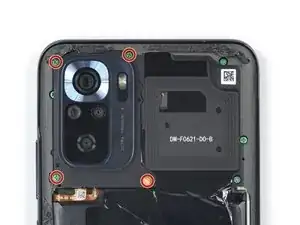Einleitung
This is a prerequisite guide! This guide is part of another procedure and is not meant to be used alone.
Use this guide to disconnect the battery in the Xiaomi Redmi Note 10S.
Werkzeuge
Ersatzteile
-
-
Prepare an iOpener and apply it to the back cover for at least two minutes to loosen the adhesive underneath.
-
-
-
Secure a suction handle to the bottom edge of the back cover, as close to the edge as possible.
-
Lift the back cover with the suction handle to create a small gap between the back cover and the frame.
-
Insert an opening pick into the gap you created.
-
-
-
Slide the opening pick to the bottom right corner to slice the adhesive.
-
Leave the opening pick in place to prevent the adhesive from resealing.
-
-
-
Insert a second opening pick at the bottom edge of your phone.
-
Slide the opening pick to the bottom left corner to slice the adhesive.
-
Leave the opening picks in place to prevent the adhesive from resealing.
-
-
-
Insert a third opening pick at the bottom left corner of your phone.
-
Slide the opening pick along the left edge of your phone to slice the adhesive.
-
Leave the opening pick in the top left corner to prevent the adhesive from resealing.
-
-
-
Insert a fourth opening pick underneath the top left corner of your phone.
-
Slide the opening pick along the top edge to slice the adhesive.
-
Leave the opening pick in the top right corner to prevent the adhesive from resealing.
-
-
-
Insert a fifth opening pick underneath the top right corner.
-
Slide the opening pick along the right edge of the back cover to slice the remaining adhesive.
-
-
-
Use a Phillips screwdriver to remove the four 3.9 mm-long screws securing the camera cover.
-
-
-
Insert an opening pick into the gap beneath the bottom edge of the camera cover.
-
Pry up the camera cover with your opening pick.
-
-
-
Use a Phillips screwdriver to remove the twelve 3.9 mm-long screws securing the midframe.
-
-
-
Insert a SIM card eject tool into the small hole in the SIM card tray, located at the left edge of the phone.
-
Press directly into the hole to eject the SIM card tray.
-
Remove the SIM card tray.
-
-
-
Use a spudger to disconnect the power and volume button flex cable by prying the connector straight up from its socket.
-
-
-
Insert an opening pick between the midframe and display assembly on the left edge of the phone where the SIM tray slot is located.
-
-
-
Slide the opening pick along the top edge of the phone to release the remaining plastic clips.
-
-
-
Use a spudger to disconnect the battery flex cable by prying the connector straight up from its socket.
-
To reassemble your device, follow these instructions in reverse order.
Repair didn’t go as planned? Try some basic troubleshooting, or ask our Answers community for help.