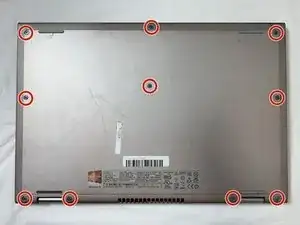Einleitung
This guide is to help with the removal and replacement of the Motherboard for the Dell Inspiron 17-7347 laptop. The motherboard is arguably the most important component of the laptop. It controls a majority of the interfaces between different components inside of the laptop.
Werkzeuge
-
-
Flip the device over, so that the back is facing up.
-
Remove the ten, 7 mm, Phillips #1 screws on the back of your Dell Inspiron 13-7347.
-
Use the suction cup to lift off the back case.
-
-
-
You should be able to identify the fan.
-
This is the 2.5 mm JIS #00 screw.
-
This is the 4 mm JIS #00 screw.
-
-
-
Using a Phillips #0 screwdriver, loosen and remove the two 3.0 mm hard drive screws.
-
Lift the hard drive up and out of the device.
-
-
-
Using a Phillips #0 screwdriver, remove the three 3.0 mm heat sink screws.
-
Remove the Heat Sink.
-
-
-
Using a Phillips #0 screwdriver, remove the two 5.0 mm screws on the metal bracket.
-
Remove the metal bracket.
-
-
-
Using a Phillips #0 screwdriver, remove the 5.0mm screw on the left display hinge bracket.
-
Using a Phillips #0 screwdriver, remove the two 5.0mm screws on the right display hinge bracket.
-
Lift and remove the display assembly.
-
-
-
Using a Phillips #0 screwdriver, remove the 5.0 mm DC jack screw.
-
Unplug and remove the DC jack.
-
-
-
Using your fingers or a pair of tweezers, unplug and loosen the display cable by pulling it straight out of its connector.
-
-
-
Using your fingers or a pair of tweezers, unplug the speaker cable by pulling it straight out of its connector.
-
-
-
Using your fingers or a pair of tweezers, unplug the three motherboard cables by pulling them straight out of their connectors.
-
-
-
Using a Phillips #0 screwdriver, remove one 2.5mm motherboard screw.
-
Remove the motherboard.
-
To reassemble your device, follow these instructions in reverse order.