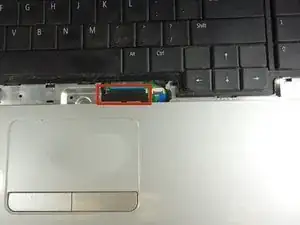Einleitung
It is useful to replace or clean your fan if your laptop crashes due to overheating or is abnormally hot.
Werkzeuge
-
-
Place the laptop on a flat stable surface.
-
Flip the laptop over so the underside is visible.
-
-
-
Locate the battery lock switch.
-
Slide the lock switch to the left (away from the lock symbol).
-
Slide the battery out away from the laptop.
-
-
-
Remove the sixteen 2mm Phillips #00 screws from the bottom of the laptop.
-
Remove the two 2mm Phillips #0 screws from the hard drive port.
-
-
-
Flip the laptop over horizontally and open up the lid.
-
Insert the tip of the plastic opening tool into the upper left corner of the panel.
-
Keeping its tip under the top panel, slide the plastic opening tool around the panel until the panel is completely loose. Next gently remove the panel.
-
Remove the four 2mm Phillips #0 screws at the top of the keyboard.
-
Slide the plastic opening tool around the keyboard until the keyboard is completely loose. Gently remove the keyboard.
-
-
-
Locate the small black latch attached to blue tape.
-
Lift the small latch with your finger and pull the blue tape from its port.
-
Slide the keyboard away from the mousepad and set it aside.
-
-
-
Locate the three wires in the top left corner of the metal panel.
-
Use the spudger to push the two cables out of their ports.
-
Pull the blue tab directly up to remove middle wire.
-
-
-
Remove the three 1mm Phillips #00 screws on the metal plate.
-
Lift the black cover and slide the blue tab away from the cover.
-
-
-
Gently remove the three grey wires from the metal tabs.
-
Insert the tip of the plastic opening tool into the bottom left corner of the panel.
-
Keeping its tip under the top panel, slide the plastic opening tool around the panel until the panel is completely loose.
-
Gently lift off the top metal panel.
-
-
-
Pull the three connections away from their ports using both fingers.
-
Remove the battery connection chip from the motherboard.
-
-
-
Slide the hard drive out away from the laptop until it is free from the motherboard
-
Repeat this process for the disk drive.
-
-
-
Remove the silver 2mm Phillips #00 screw.
-
Remove the card tray from the laptop by lifting it up and away the computer.
-
-
-
Lift the motherboard by its top end and remove it from the laptop.
-
Flip the motherboard over to reveal the fan.
-
Remove the five 1mm Phillips #00 captive screws from the internal fan.
-
Lift the fan away from the motherboard.
-
Refer to iFixit's guide for removal and cleaning of the thermal paste. Wie trage ich Wärmeleitpaste am besten auf
-
To reassemble your device, follow these instructions in reverse order.
3 Kommentare
the board for the battery shows a screw on the left hand side after you remove the plate, however when you go to replace if you put this screw in 1st then the plate will not lay flat, so be careful u might be unplugging all those little wires Again!
hobert -
the board for the battery shows a screw on the left hand side after you remove the plate, however when you go to replace if you put this screw in 1st then the plate will not lay flat(may also be wrong head type), so be careful u might be unplugging all those little wires Again!
hobert -
I have one of these. Thank you for the explanation but what a godawfully messy laptop design. Taking apart the complete laptop to replace something basic as a FAN???
My next laptop will not be a Dell...
Cheers,
Rob.