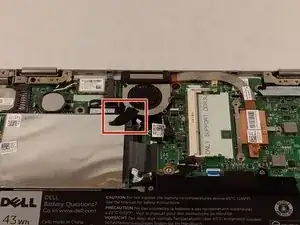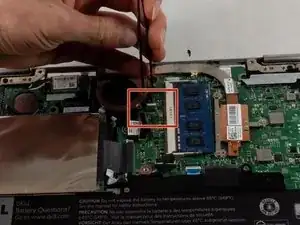Einleitung
This guide is intended to demonstrate the removal and replacement of the keyboard in the Dell Inspiron 3148. The procedure may be missing some steps. In Step 21, most of the components have been removed from the keyboard/case assembly. However, the speakers and trackpad still remain, and can be replaced on the keyboard/case assembly if salvageable. Furthermore, it is possible the keyboard can be removed from the case and replaced independently. If you find this to be the situation, consider revising this guide to include the additional steps. Thanks!
Werkzeuge
-
-
Ensure the device is powered off and unplugged. Close the device and orient it face up, with the hinges further away from you.
-
Flip the device over so the backside is facing you.
-
-
-
Using the plastic opening tool, pull the back panel upward. Move the opening tool along the edge of the device and lift the panel off of your device.
-
-
-
Pinch the RAM between two fingers, making minimal contact. Gently pull away from its port.
-
Remove the RAM from the device.
-
-
-
If there is a piece of tape connecting the hard drive and a small power cord, remove the tape.
-
Using the Phillips #0 screwdriver, remove the two 4mm screws.
-
-
-
Lift the hard drive slightly out of the device.
-
Grasp the head of the cable, not the cable itself.
-
Pull away from the hard drive, removing the data cable. The hard drive may now be fully removed.
-
-
-
If there is tape on your fan, remove the tape.
-
Remove the two 2mm screws on the fan enclosure using the Phillips #00 screwdriver.
-
-
-
Unscrew the three 4mm screws holding down the heat sink of the fan using the Phillips #00 screwdriver.
-
-
-
Using a pair of tweezers, lift the exposed edge of the CMOS battery upward.
-
Once the CMOS battery has been loosened, remove it from the device.
-
-
-
Remove the keyboard cable from its ZIF connector by flipping up the locking tab on the connector and then pulling the cable out.
-
-
-
Remove one 3.41mm screw using a Phillips #000 screwdriver.
-
Remove the two 3.41mm screws using a Phillips #000 screwdriver.
-
Remove motherboard.
-
-
-
Using a Phillips #000 screwdriver, remove single 4.1mm screw from the SD card reader board.
-
Remove the SD card reader board.
-
Remove the keyboard.
-
To reassemble your device, follow these instructions in reverse order.