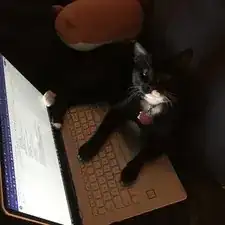Einleitung
If your Dell XPS 15 9560 is consistently hot to the touch, there may be a blockage of the laptop’s fans or the fans may be inoperable.
The fans are responsible for regulating the temperature of the laptop, keeping the internals cool during normal and intensive processes. To see if there is a blockage, follow this guide to remove the laptop’s backplate and look for debris within the fans. Debris can be gently removed by using a dust blower. If there is no blockage, the fans may be inoperable and will need to be replaced with the help of this guide.
The fans are not delicate pieces of electronic equipment, as they are just plastic and a motor, but they should still be handled with care, as the plastic can still break if dropped or bent.
Ensure that the laptop is turned off and unplugged before beginning.
Werkzeuge
Ersatzteile
To reassemble your device, follow these instructions in reverse order.