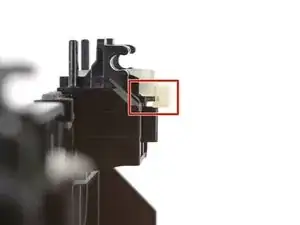Einleitung
Follow this guide to replace the button circuit membrane in your DualShock 4 model CUH-ZCT1U controller.
Werkzeuge
-
-
Check the model number on the back of your controller. This guide was written using model CUH-ZCT1U. If you have another model, the guide procedure and replacement parts may differ slightly.
-
-
-
Use an opening pick to pry each corner of the L1 button from the front case.
-
Remove the button.
-
-
-
Insert your opening pick at a downward angle between the front case and rear case, halfway between the handle and the action buttons.
-
Slide your pick toward the handle and pry up to release the first clip.
-
Repeat this procedure on the other side of the controller to release the second clip.
-
-
-
Two more clips secure the rear case near the extension port and the headphone jack.
-
Insert your opening pick between the front case and rear case at either side of the ports.
-
Twist your pick to unclip this section of the rear case from the front case.
-
-
-
Insert the point of a spudger through the gap above the R2 button and push the retaining clip outward.
-
While pushing the clip outward, slowly pull the rear case away from the front case until you feel them separate.
-
Repeat this procedure for the clip near the L2 button.
-
-
-
Flip the rear case over the top of the controller and lay it down, being careful not to strain the interconnect cable.
-
-
-
Use tweezers or your fingers to remove the interconnect cable by pulling its blue pull tab straight out of the socket.
-
-
-
Use tweezers or your fingers to grab and disconnect the head of the battery cable from the motherboard.
-
-
-
Locate the two clips securing the battery bracket to the motherboard.
-
Insert the point of your spudger into the opening behind the right bracket clip.
-
Depress the clip to disengage it from the motherboard.
-
Lift up the right edge of the battery bracket.
-
-
-
Insert the point of your spudger in the opening behind the left bracket clip.
-
Depress the clip to disengage it from the motherboard.
-
Remove the battery bracket.
-
-
-
Use the point of your spudger to flip up the locking flap securing the touch pad cable ZIF connector.
-
Use tweezers or your fingers to disconnect the cable using its blue pull tab.
-
-
-
Lift the motherboard and flip it over the bottom of the midframe, leaving the vibration motor cables attached.
-
-
-
Unclip the L2 button from the midframe and remove it, making sure not to lose the small spring from the inside peg.
-
-
-
Lay the midframe face-down and orient the button properly.
-
Place the spring over the inside peg with its bent ends facing upward.
-
Rest one end of the spring in its channel in the button.
-
Place the button over its clips and rest the other end of the spring in its channel in the midframe.
-
Press the button's pegs into their clips until they snap into place.
-
-
-
Grab the upper edge of the R1 and R2 button pad.
-
Slide the pad out of its channel in the midframe.
-
-
-
Use tweezers or the point of a spudger to lift the underside of the R1 and R2 section of the button circuit membrane.
-
Slide the membrane over its retaining tab on the midframe.
-
-
-
Use tweezers or the point of a spudger to lift the underside of the L1 and L2 section of the button circuit membrane.
-
Slide the membrane over its retaining tab on the midframe.
-
-
-
Peel and lift the middle section of the button circuit membrane from its retaining pegs on the back of the midframe.
-
-
-
Flip the midframe over so the button circuit membrane is facing you.
-
Unclip the right half of the button circuit membrane from its two retaining pegs on the face of the midframe.
-
-
-
Unclip the left half of the button circuit membrane from its two retaining pegs on the face of the midframe.
-
-
-
Grab each side of the button circuit membrane.
-
Feed the middle section of the membrane through its cutout in the midframe.
-
Remove the membrane.
-
Compare your new replacement part to the original part—you may need to transfer remaining components or remove adhesive backings from the new part before installing.
To reassemble your device, follow these instructions in reverse order.
Take your e-waste to an R2 or e-Stewards certified recycler.
Repair didn’t go as planned? Try some basic troubleshooting, or ask our Answers community for help.
9 Kommentare
I’ve changed two flex boards from two different sellers, and I keep having a battery drain of about 25mA after i installed them. The battery drain is not present with the original flex board, any ideas?
Ok no, little update. the battery drain is present even if I disconnect the flex board, the touch connector and the led . It’s something on the main board I think, but I can’t figure out what is it. Is there some insulation that I may have lost when changing the flex board the first time?
That sounds really weird. I don’t remember any insulation on this specific model of controller. I don’t have this anymore as it was a repair for a friend and I also hadn’t noticed or measured such a drain.
Devnol -
The only other thing I can think of is a failure on one of the components soldered on the main board, but 20mA in standby condition are VERY high!
The warning regarding the rumblers being hard soldered and the wiring is delicate honestly should be in step 4, jiggling joysticks to remove the front cover can easily cause the rumblers to be disconnected and require some time consuming resoldering to reattach them.
sefog -
Good point! From the fact that I used the word "again" in step 6, I may have had that in at some point but something happened and I accidentally removed it. I'll add it back. Thanks a lot for the feedback!
Devnol -