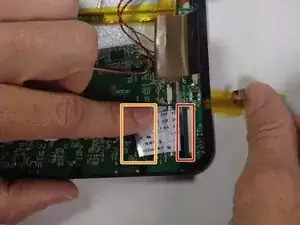Einleitung
The motherboard controls the entire device and commands the device to work properly. The motherboard is the house for all different device commands. This guide will help users access the motherboard by removing connected parts. To access the motherboard some surrounding parts must also be removed by disconnecting ribbon wires.
Werkzeuge
Ersatzteile
-
-
Carefully remove the speakers from the rear panel.
-
Pull the speakers off of the rear panel.
-
-
-
Slide the grey ribbon wire connector clip away from the ribbon wire port on the motherboard using the pointed tip of a spudger.
-
Remove the gold ribbon wire from the ribbon wire port on the motherboard.
-
-
-
Slide the grey ribbon wire connector clip away from the white ribbon wire port on the screen board using the pointed tip of a spudger.
-
Remove the ribbon wire from the ribbon wire port on the screen board.
-
-
-
Slide the grey ribbon wire connector clip away from the ribbon wire port using the pointed tip of a spudger.
-
Remove the ribbon wire from the ribbon wire port.
-
-
-
Slide and pull the motherboard out of its current position, so that the ports disconnect from the device.
-
Lift the motherboard out of the device.
-
To reassemble your device, follow these instructions in reverse order.