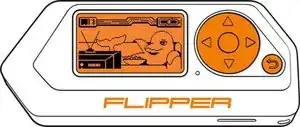Einleitung
The Flipper Zero is a versatile multi-tool device that is widely used for hardware hacking, electronics prototyping, and security testing. One of its key features is its display, which allows users to interact with the device and view information. However, if the display on your Flipper Zero becomes damaged or stops working, it may be necessary to replace it.
Replacing the display on a Flipper Zero is a bit more involved than replacing some other components, as it requires desoldering the old display from the device's circuit board. However, with the right tools and some basic knowledge, it's a task that can be accomplished even by those with limited experience in electronics repair.
In this guide, we'll take you through the steps involved in replacing the display on your Flipper Zero, including how to desolder the old display. By following these steps, you can restore the functionality of your Flipper Zero and continue to use it for all your hardware hacking, electronics prototyping, and security testing needs. So, let's get started!
Werkzeuge
Ersatzteile
-
-
Go to Main Menu > Settings > Power.
-
Select Power OFF, and confirm by pressing the Right-button.
-
-
-
Press the middle of the top cover on both sides, one by one, to release the latches that hold the back cover in place.
-
Once the latches are released, you can remove the bottom cover.
-
-
-
Use a PH0 screwdriver to unscrew the two short screws that are holding the chassis and top cover together.
-
Once the screws are removed, separate the chassis from the top cover.
-
-
-
Disconnect the large ribbon cable from the board. Use a plastic pick to lift the latch up to open the lock and carefully pull it out of the connector.
-
-
-
To release the battery chassis, lightly rock it back and forth while pulling the two parts apart.
-
-
-
To seperate the button chassis and the board, press the latch on the side shown below and pull the chassis away from the board.
-
-
-
Disconnect the screen ribbon cable from the board. Use a plastic pick to lift the latch up to open the lock and carefully pull it out of the connector.
-
To reassemble your device, follow these instructions in reverse order.
Take your e-waste to an R2 or e-Stewards certified recycler.
2 Kommentare
Where do we get the screen?
Currently you can't, unless you take them from another broken flipper. They are custom made and have a different pinout from normal displays, but Flipper devices have stated that they will start selling replacement parts soon™.