Einleitung
Diese Anleitung wurde von iFixit-Mitarbeitern erstellt und nicht von Google unterstützt. Erfahre hier mehr zu unseren Reparaturanleitungen.
Diese Anleitung zeigt dir, wie du die Rückkamera im Google Pixel 3 austauschen kannst. Da die Kamera auf der Unterseite der Hauptplatine angeschlossen ist, musst du die Hauptplatine teilweise ausbauen, um an die Kamera zu gelangen. Du kannst auch die Hauptplatine ganz ausbauen, das dauert zwar etwas länger, ist aber wesentlich bequemer. Bei dieser Reparatur werden einige Erdungsklammern entfern, die leicht verloren gehen können.
Es ist auch möglich - wenn auch kniffliger - die Hauptplatine teilweise auszubauen, ohne das Lautsprechermodul zu entfernen. Denke dran, dass der Ausbau des Lautsprechermoduls seine Feuchtigkeitsresistenz beeinträchtigt.
Werkzeuge
Ersatzteile
-
-
Bringe einen Saugheber am erwärmten unteren Rand der Rückseite an.
-
Hebe den Saugheber kräftig und gleichmäßig nach oben, bis ein Spalt entsteht.
-
Setze ein Plektrum in den Spalt ein.
-
-
-
Trenne den Kleber an der Unterkante des Smartphones und um die rechte Ecke herum auf.
-
Lasse ein Plektrum in der Unterkante stecken, damit sich der Kleber nicht wieder verbindet.
-
-
-
Erwärme die rechte Kante mit einem iOpener und trenne den Kleber weiter mit dem Plektrum auf.
-
-
-
Erwärme ringsherum das ganze Smartphone und trenne weiter auf. Lasse in jeder Kante ein Plektrum stecken, so dass sich der Kleber nicht wieder verbinden kann.
-
-
-
Wenn du den Kleber ringsum aufgetrennt hast, dann hebe vorsichtig die linke Kante der Rückabdeckung an.
-
Klappe die Rückabdeckung entlang ihrer langen Achse um und lege sie so hin, dass das Kabel zum Fingerabdrucksensor nicht angespannt wird.
-
-
-
Entferne die beiden 4,1 mm Kreuzschlitzschrauben, mit denen die Halterung des Steckers des Fingerabdrucksensors befestigt ist.
-
-
-
Lasse die Halterung des Fingerabdrucksensors mit der Spudgerspitze unter der NFC-Spule herausgleiten.
-
Entferne die Halterung des Fingerabdrucksensors.
-
-
-
Heble den Stecker des Fingerabdrucksensors mit der Spudgerspitze hoch und löse ihn aus seinem Anschluss heraus.
-
-
-
Entferne die fünf Kreuzschlitzschrauben, mit denen die kabellose Ladespule befestigt ist:
-
Zwei 1,9 mm Schrauben
-
Zwei 4,2 mm Schrauben
-
Eine 4,3 mm Schraube
-
-
-
Heble den Druckstecker des Akkus mit der Spudgerspitze aus seinem Anschluss nahe der rechten Kante des Smartphones hoch und trenne ihn ab.
-
-
-
Entferne die beiden Schrauben, mit denen die Kamerahalterung befestigt ist:
-
Eine 4,1 mm Kreuzschlitzschraube
-
Eine 4 mm Abstandsschraube
-
Entferne die Kamerahalterung.
-
-
-
Heble mit der Spudgerspitze den oder die Stecker der Kamera (s), die ersetzt werden soll(en), hoch.
-
-
-
Setze eine Spudgerspitze hinter die Kante des Kameramoduls ein und heble hoch, bis es sich vom Rahmen ablöst.
-
-
-
Heble den Lautsprecherstecker mit der Spudgerspitze hoch und löse ihn aus seinem Anschluss auf dem Motherboard in der Nähe der rechten Kante des Smartphones.
-
-
-
Entferne folgende vier Kreuzschlitzschrauben:
-
Eine 1,9 mm Schraube
-
Eine 4,3 mm Schraube
-
Zwei 4,3 mm Schrauben mit dünneren Schäften
-
Entferne die winzige Erdungsklammer vom linken Schraubenloch. Verliere sie nicht.
-
Entferne den kleinen Kunststoffeinsatz von der rechten Seite des USB-C-Anschlusses.
-
-
-
Setze die Spudgerspitze unter die untere rechte Ecke des Lautsprechers ein.
-
Heble nach oben, um den Lautsprecher vom Smartphone abzulösen.
-
-
-
Setze die Spudgerspitze unter die obere linke Ecke des Lautsprechers ein.
-
Heble nach oben, damit sich der Lautsprecher löst.
-
-
-
Setze das flache Ende des Spudgers unter die Oberkante des Lautsprechers in Richtung der linken Kante ein.
-
Heble nach oben, damit sich der Lautsprecher löst.
-
-
-
Entferne den Lautsprecher.
-
Wenn sie noch in gutem Zustand ist, dann kannst du sie weiter verwenden. Achte darauf, dass die Dichtung nicht die Ausgangsöffnung verschließt.
-
Wenn sich die Dichtung nicht mehr an ihrem richtigen Platz befindet, dann entferne sie und ersetze sie durch vorgestanzte Klebestreifen oder Tesaband.
-
-
-
Heble den Stecker der Ladeeinheit mit der Spudgerspitze hoch und löse ihn aus seinem Anschluss auf der Hauptplatine nahe an der rechten Seitenkante des Smartphones heraus.
-
-
-
Löse sorgfältig das schwarze Klebeband ab, mit dem das Displaykabel nahe an der rechten Seitenkante des Smartphones befestigt ist.
-
-
-
Heble folgende sieben Press-fit-Verbinder hoch und löse sie aus ihren Anschlüssen auf der Hauptplatine heraus:
-
Stecker zu den externen Tasten
-
Stecker des oberen Mikrofons
-
Stecker des Ohrhörer-Lautsprechers
-
Stecker des linken Drucksensors
-
Displaystecker
-
Stecker des rechten Drucksensors
-
Stecker des SIM-Einschubs
-
-
-
Biege behutsam mit dem flachen Ende des Spudgers das Flachbandkabel zum Ohrhörer-Lautsprecher nach oben, so dass es nicht mehr im Weg der Hauptplatine ist.
-
-
-
Entferne die sechs Schrauben, mit denen die Hauptplatine befestigt ist:
-
Eine 4,2 mm Kreuzschlitzschraube
-
Drei 1,9 mm Kreuzschlitzschrauben
-
Eine 4,3 mm Kreuzschlitzschraube
-
Eine 3,83 mm Abstandsschraube
-
Entferne die drei Erdungsösen und bewahre sie gut auf.
-
-
-
Entferne sorgfältig die Antennenhalterung von der oberen linken Kante des Smartphones.
-
Lege die Ösen so, dass die silberfarbene Seite nach oben zeigt.
-
Die tropfenförmigen Ösen müssen mit der Spitze zu den Außenkanten des Smartphones zeigen.
-
Die Öse mit den beiden Löchern taucht nach unten in das Schraubenloch im Rahmen oben rechts ein.
-
-
-
Setze die Spudgerspitze nahe bei der oberen linken Ecke der Hauptplatine ein, direkt unterhalb der Rückkamera.
-
Hebe vorsichtig nach oben, um die Hauptplatine abzulösen. Biege dabei alle störenden Flachbandkabel aus dem Weg.
-
Wenn die Hauptplatine immer noch festsitzt, dann überprüfe nochmals, ob alle Flachbandkabel gelöst und alle Schrauben entfernt sind.
-
-
-
Setze den Spudger unter die Oberkante der Hauptplatine ein und heble nach oben, so dass sich die Hauptplatine löst.
-
-
-
Hebe die Hauptplatine an der linken Kante hoch und klappe sie vorsichtig nach rechts hoch. Schiebe behutsam alle Press-fit Verbinder, welche die Hauptplatine behindern, aus dem Weg.
-
-
-
Heble den Stecker der Rückkamera mit der Spudgerspitze hoch und löse ihn aus seinem Anschluss auf der Hauptplatine heraus.
-
Hebe das Kameramodul von der Hauptplatine weg, wobei du es aus der Klebeverbindung ablösen musst.
-
Entferne die Rückkamera.
-
Um dein Gerät wieder zusammenzubauen, folge den Anweisungen in umgekehrter Reihenfolge.
Deine Reparatur klappte nicht, wie geplant? Auf unserem Forum findest du Hilfe bei der Fehlersuche.
4 Kommentare
Pixel 3 and pixel 3xl rear cameras are same. If I buy pixel 3 camera and can I use this on pixel 3xl?
Suren -
Time is not correct for this job. Only the disassembly itself takes 90 - 120 minutes. But assembly is a separate type of torture. Only to separate the old adhesive tape is very hard. For the instructions thank you, with bolts during assembly helped, but I do not recommend to disassemble it on your own. In my case, a professional replaced the camera for about 5 hours until I took my phone back.
It is possible to remove the rear camera without dismantling upper or lower speaker. The main PCB is sufficiently flexible. However, take care of the speaker connections while moving the PCB.
Most difficult step is the initial opening of the the back cover of the phone. I broke it (as it is made of glas), though being really carefully using dental floss to “cut” the glue. All other steps are not particular challenging.
Thanks for the ifxit guideline!













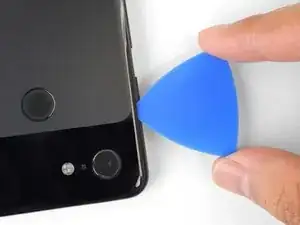



























































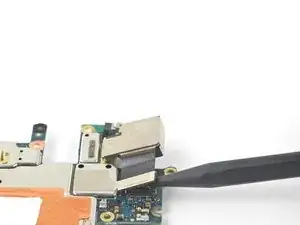


Older devices may require 2 or more minutes with a very hot iOpener. Also note, the photo shows the opener on the FRONT of the phone. The heat needs to be applied to the back of the device!
Rick Johnson -
I just realized that I was trying to pry apart the front of my Pixel 3… and have separated the class from the display. ??♂️ Even though the rest of the directions show the back, it would be nice for the first picture to also show the back, just to be safe.
JR Raith -
Agreed, I’ve done exactly the same and completely broken my display. I probably should’ve paid more attention to the initial steps before diving in but the step could do with a new picture for sure.
Daniel Fryer -
Thanks for the comments! I’ll add a note in the step warning people to make sure to pry the back cover, not the screen.
Arthur Shi -
I prefer my favorite opening method with something like this. Dental floss. So thin it can slide in the gap. A little sawing to get it far enough past the edge to lift and get the first pick in.
John Hoffstetter -
I found another wonderful tool. I used something like medicine packaging which is aluminum foil with plastic. It’s thin and strong enough!
Christie Lin -
I also went for the hairdryer, dental floss, and then the provided picks and this worked. Not easy to get that initial seal broken but once that's done the rest is pretty easy.
James -
I needed 20 nerve wracking minutes with a hairdryer
Amy schneider -
My battery had bulged and opened the case for me!
Warmed it up a bit with hairdryer
Floss helped also.
David Lincer -