Einleitung
Diese Anleitung wurde von iFixit-Mitarbeitern erstellt und nicht von Google unterstützt. Erfahre hier mehr zu unseren Reparaturanleitungen.
In diese Anleitung wird gezeigt, wie du einen beschädigten Lautsprecher im Pixel 3a entfernen und austauschen kannst. Während des Ausbaus wird eine Ecke von der Halterung des rechten Drucksensors festgeklemmt. Die Anleitung zeigt, wie du diese Halterung lösen und den Lautsprecher durch Wackeln herausholen kannst. Eine andere Möglichkeit besteht darin, zuerst die Hauptplatine und die Halterung auszubauen, um ungestörten Zugang zum Lautsprecher zu erhalten.
Das Display des Pixel 3a ist nicht verstärkt und daher sehr empfindlich. Wenn du das Display wiederverwenden willst, dann beachte besonders unsere Warnungen beim Öffnungsverfahren.
Der kniffligste Teil der Reparatur ist das Verbinden des Steckers am Näherungssensor, das erfordert Geduld und Feingefühl.
Werkzeuge
-
-
Beachte die beiden Nähte am Smartphone:
-
Displaynaht: Diese Naht trennt das Display vom restlichen Gerät. Hier solltest du hebeln.
-
Rahmennaht: Diese Naht trennt den Plastikrahmen von der Rückabdeckung. Sie ist mit Schrauben verschlossen. Hier darfst du nicht hebeln.
-
Bevor du anfängst zu hebeln, schaue dir folgende Stellen am Display gut an:
-
Displayflachbandkabel: stecke das Werkzeug nicht tiefer ein als beschrieben, du könntest es sonst beschädigen.
-
Klebezonen am Rand: wenn du das Plektrum unter diesem schmalen Rand nicht schräg stellst, kannst du das Display beschädigen.
-
-
-
Setze einen Saugheber in der Nähe der rechten Kante des Displays an.
-
Ziehe gleichmäßig und fest am Saugheber.
-
Setze ein Plektrum in den entstandenen Spalt, aber nicht tiefer als 1 mm.
-
-
-
Kippe das 1 mm tief eingesetzte Plektrum steil nach oben.
-
Drücke das Plektrum in steilem Winkel vorsichtig ungefähr 6 mm tief in den Spalt hinein. Das Plektrum muss unter das OLED-Panel gleiten.
-
-
-
Schiebe das Plektrum die rechte Kante entlang und schneide dabei die Klebeverbindung auf.
-
Lasse das Plektrum stecken, damit der Kleber sich nicht wieder verbinden kann.
-
-
-
Schiebe das Plektrum um die untere rechte Ecke herum und trenne die Klebeverbindung auf.
-
Schneide weiter an der Unterkante entlang und um die untere linke Ecke herum.
-
-
-
Schneide an der linken Kante des Smartphones entlang, achte dabei darauf, dass das Plektrum steil genug steht, so dass es unter das OLED-Panel gelangt, aber nicht tiefer als 6 mm.
-
Um das Plektrum unter das OLED-Panel zu bringen, setze die Spudgerspitze nicht mehr als 1 mm tief ein, stelle das Plektrum steil an und schiebe es dann 6 mm tief ein.
-
-
-
Schneide an der Oberkante entlang, wobei du das Plektrum nicht tiefer als 8 mm einsetzen darfst.
-
-
-
Wenn alle Kanten aufgetrennt sind, dann Klappe die rechte Kante des Displays nach oben auf.
-
Trenne eventuelle Reste der Klebeverbindung vorsichtig mit einem Plektrum auf.
-
-
-
Wenn wirklich alle Klebestellen aufgeschnitten sind, dann kannst du das noch angeschlossene Display ganz aufklappen und auf das Smartphone legen, so dass das Glas unten ist. Das Flachbandkabel des Displays sollte einen losen Bogen bilden.
-
-
-
Ziehe das schwarze Klebeband zurück, welches die Halterung des Displaysteckers bedeckt.
-
Entferne die beiden 4,4 mm T3 Schrauben, mit denen die Halterung des Displaysteckers befestigt ist.
-
Entferne die Halterung des Displaysteckers.
-
-
-
Entferne das Display.
-
Vergleiche dein Ersatzdisplay mit dem Originalteil. Möglicherweise musst du weitere Bauteile (wie z.B. die Lautsprecherabdeckung) auf das Neuteil übertragen.
-
Schaue dir diese Anleitung an, wenn du vorgestanzte Klebestreifen verwendest.
-
Wenn du doppelseitiges Klebeband verwendest, wie z.B. Tesa Klebeband, schaue dir diese Anleitung an.
-
-
-
Entferne die folgenden vierzehn T3 Schrauben mit folgenden Längen, mit denen der Plastikmittelrahmen befestigt ist:
-
Zwölf silberfarbene 4,3 mm Schrauben
-
Zwei schwarze 4,3 mm Schrauben
-
-
-
Setze ein Plektrum unten am Smartphone in die Fuge am Rahmen. Diese Fuge befindet sich zwischen dem Plastikmittelrahmen und der Rückabdeckung.
-
Schiebe das Plektrum die Fuge entlang, so dass sich die Rasten vom Plastikmittelrahmen lösen.
-
-
-
Schiebe das Plektrum entlang der linken und der rechten Kante des Smartphones, um die Rasten des Mittelrahmens zu lösen.
-
Hebe die Unterkante des Mittelrahmens an, entferne den Mittelrahmen aber noch nicht. Der Mittelrahmen ist immer noch über das empfindliche Kabel des Näherungssensors mit der Oberkante verbunden.
-
-
-
Heble vorsichtig mit der Spudgerspitze den Stecker das Näherungssensors von der Hauptplatine hoch und trenne ihn ab.
-
Entferne den Plastikmittelrahmen.
-
-
-
Richte die Oberkante des Plastikmittelrahmens am Smartphone aus.
-
Richte mit der Spudgerspitze den Stecker des Näherungssensors sorgfältig an seinem Anschluss auf der Hauptplatine aus.
-
Du musst dazu geduldig und feinfühlig sein. Wenn der Stecker passend sitzt, kannst du ihn auch vorsichtig mit dem Finger im Anschluss festdrücken.
-
Heble den Näherungssensor vorsichtig mit der Spudgerspitze aus seiner Vertiefung im Mittelrahmen. Der Sensor ist leicht mit dem Mittelrahmen verklebt.
-
Entferne den Sensor vom Mittelrahmen. Stecke den Sensorstecker in seinen Anschluss auf der Hauptplatine.
-
Führe das Sensorkabel durch den Mittelrahmen und setze den Sensor wieder in seiner Vertiefung ein. Drücke den Sensor mit dem Finger nach unten, damit er wieder am Mittelrahmen festklebt.
-
-
-
Heble den Akkustecker mit der Spudgerspitze aus seinem Anschluss auf dem Motherboard hoch und trenne ihn ab.
-
Biege das Akkukabel ein Stück zurück, damit es sich nicht versehentlich wieder verbinden kann.
-
-
-
Heble den Stecker des USB-C Ports mit der Spudgerspitze hoch und trenne ihn von der Tochterplatine ab.
-
Entferne das USB-C Port Modul.
-
-
-
Heble das Zwischenverbindungskabel mit der Spudgerspitze aus seinem Anschluss auf der Tochterplatine hoch und trenne es ab.
-
-
-
Heble das weiße Antennenkabel mit der Spudgerspitze aus seinem Anschluss auf der Tochterplatine hoch.
-
Fädle das Antennenkabel behutsam aus den Halteklammern heraus.
-
-
-
Entferne die einzelne 2,7 mm Torx T3 Schraube, mit der die Tochterplatine am Rahmen befestigt ist.
-
Entferne die Tochterplatine.
-
-
-
Heble das schwarze Antennenkabel mit der Spudgerspitze aus seinem Anschluss auf der Platine hoch und trenne es ab.
-
Fädle das Antennenkabel aus seinen Halteklammern heraus und biege es aus dem Weg.
-
-
-
Schiebe die Spudgerspitze unter das Kontaktpad am Flachbandkabel des Lautsprechers und heble es vom Rahmen des Smartphones ab.
-
-
-
Setze die Spudgerspitze unter das untere Schraubenloch am rechten Drucksensor. Du findest es in der rechten oberen Ecke des Lautsprechers.
-
Heble die Halterung hoch genug, um ein Plastiköffnungswerkzeug unter das Schraubenloch schieben zu können.
-
-
-
Heble mit dem Plastiköffnungswerkzeug nach oben, um den Kleber zu lösen, mit dem die Halterung des rechten Drucksensors am Boden des Smartphones befestigt ist.
-
-
-
Schiebe das flache Ende eines Spudgers 13 mm weit unter das obere linke Schraubenloch des Lautsprechers und lasse es da stecken.
-
-
-
Setze die Kante eines Öffnungswerkzeugs hinter der Unterkante des Lautsprechers ein.
-
Heble mit dem Öffnungswerkzeug, damit sich der Lautsprecher ausreichend löst, um ihn mit Wackelbewegungen aus seiner Vertiefung herauszuzholen.
-
Entferne den Lautsprecher.
-
-
-
Schiebe die obere rechte Ecke des Lautsprechers unter das Schraubenloch an der rechten Halterung.
-
Drücke die Unterkante des Lautsprechers mit den Fingern an seinen Platz.
-
Drücke die restlichen Kanten an ihre vorgesehenen Plätze. Der Lautsprecher sollte in seine Vertiefung hineinspringen und dicht am Boden des Smartphones anliegen.
-
-
-
Die Antennenplatine ist leicht verklebt. Biege vorsichtig die rechte Kante der Platine nach oben, damit sich die Verklebung löst und die Platine aus ihrem Führungsstift herauskommt.
-
Schiebe die Antennenplatine vom Lautsprecher weg und bringe sie an deinem Ersatzteil an.
-
Vergleiche dein Ersatzteil mit dem Originalteil. Möglicherweise musst du fehlende Bauteile übertragen, oder Schutzfolien vom Neuteil abziehen, bevor du es einbauen kannst.
Um dein Gerät wieder zusammenzubauen, folge den Anweisungen in umgekehrter Reihenfolge.
Deine Reparatur hat nicht so geklappt wie geplant? Auf unserem Google Pixel 3a Antwortenforum findest du Hilfe bei der Fehlersuche.
8 Kommentare
Is there a guide to put everything back in place, because I'm am not confident in working backwards. Also are all the tools used included in the essentials kit that ifixit sells
Hi Jerry,
There is unfortunately no separate guide to put everything back in place. Just take it slow and make note of all the push-pin reminder bullets.
The essentials kit does not include an iOpener or the T3 bit that’s necessary for the repair.
If I am reusing the screen do I need to apply some glue or just heat it up and attach it back to the body.
I reused original screen as well - to attach it I applied several narrow pieces of thin double-sided cello tape along the edges. Then I repeated heating the perimeter and pressed screen against the cover. So it’s a kind of combination between old glue and additional one. So far so good.
Can the same steps be followed for doing the pixel 3a xl?
MOZ -
The procedure is very similar for the Pixel 3a XL. I would also take a look at the Pixel 3a XL specific guides. The closest to a loudspeaker guide would probably be the USB-C port guide.







































































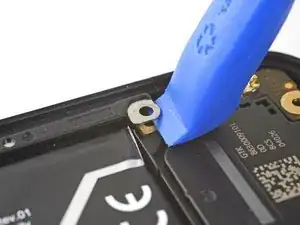













Power is off, but does the battery need to be disconnect to safely do this replacement?
mplishka -
Da ich keinen iopener ( dachte das wäre alles dabei wie auf der bstellvorschau!!!) habe ich eine Wärmflasche auf das Handy gelegt ..behutsam und nicht zu heiß. Besonders an Kopf und fußende war das Display ziemlich fest...befolgt man die Anweisungen genau ist es eigentlich kein Problem das Display vom Rahmen zu lösen, jedoch bin ich der Meinung, dass hier schon ein gewisses Maß an motorischer Vertrautheit mit der Materie bestehen sollte, da wie gesagt oben und unten doch ein tieferes eingreifen in den Rahmen unter das Display nötig ist...
Ralph S. aus Neumünster
Ralph S -