Einleitung
Diese Anleitung wurde von iFixit-Mitarbeiter:innen verfasst und ist keine offizielle Reparaturanleitung von Google. Hier erfährst du mehr über unsere Qualitätsstandards.
Diese Anleitung zeigt, wie das Display im Google Pixel 5 ausgetauscht werden kann.
Im Gegensatz zu den Vorgängermodellen ist das Display mit einem Metallrahmen verstärkt. Der Ohrhörer-Lautsprecher ist mit der Rückseite des Displays verklebt.
Werkzeuge
Ersatzteile
-
-
Displaynaht: diese Naht trennt das Display vom restlichen Smartphone. In dieser Naht darfst du nicht hebeln.
-
Blendennaht: Das ist die Naht zwischen der Blende, die als Schutz um das Display verläuft, und dem Rahmen. Die Blende ist durch Kunststoffrasten befestigt. Hier kannst du mit deinem Werkzeug hebeln.
-
-
-
Drücke den blauen Griff zum Scharnier hin, um den Öffnungsmodus auszustellen.
-
Bringe die Saugheber nahe an der Unterkante des Displays an, einen auf der Vorderseite, den anderen auf der Rückseite.
-
Drücke die Saugheber auf den Oberflächen fest.
-
-
-
Drücke den blauen Griff vom Scharnier weg in die Stellung für den Öffnungsmodus.
-
Drehe den Griff im Uhrzeigersinn, bis du merkst, dass sich die Saugheber dehnen.
-
Warte eine Minute, damit sich der Kleber allmählich ablösen kann und ein Spalt entsteht.
-
Wenn der Spalt groß genug ist, dann setze ein Plektrum unter das Display und seine Schutzblende ein.
-
Überspringe den nächsten Schritt.
-
-
-
Bringe einen Saugheber so nahe wie möglich an der erhitzten Kante an.
-
Ziehe fest und gleichmäßig am Saugheber, bis ein Spalt entstanden ist.
-
Setze ein Plektrum in den Spalt ein.
-
-
-
Schiebe das Plektrum an der Unterkante vor und zurück, um den Kleber am Display aufzutrennen.
-
Lasse das Plektrum in der unteren rechten Ecke stecken, damit sich der Kleber nicht wieder verbinden kann.
-
-
-
Setze ein weiteres Plektrum in die untere linke Ecke des Displays ein.
-
Schiebe das Plektrum um die untere linke Ecke herum.
-
Schiebe das Plektrum weiter in Richtung Frontkamera, um den Kleber an der linken Kante aufzuschneiden.
-
Lasse das Plektrum stecken, damit sich der Kleber nicht wieder verbinden kann.
-
-
-
Setze ein weiteres Plektrum in die obere linke Ecke des Displays ein.
-
Schiebe das Plektrum um die Frontkamera herum und an der Oberkante des Smartphones entlang.
-
Schiebe das Plektrum zur oberen rechten Ecke hin und lasse es stecken.
-
-
-
Setze ein Plektrum in die untere rechte Ecke des Displays ein.
-
Schiebe das Plektrum an der rechten Kante entlang nach oben, um den restlichen Kleber aufzuschneiden.
-
-
-
Hebe das Display mit dem Plektrum in der oberen linken Ecke ein paar Millimeter hoch. Dadurch wird verhindert, dass die Rasten wieder am Gehäuse einschnappen.
-
Klappe das Display von der rechten Seite her wie ein Buch auf.
-
-
-
Die Abdeckung am Displaystecker sichert das Flachbandkabel zum Display. Fasse sie mit einer Pinzette an.
-
Schiebe die Raste zum Entsichern in Richtung des Steckers.
-
Vergleiche dein Ersatzteil mit dem Originalteil. Möglicherweise musst du fehlende Teile übertragen oder Schutzfolien vom Neuteil abziehen, bevor du es einbauen kannst.
Um dein Gerät wieder zusammenzubauen, befolge die Anleitung in umgekehrter Reihenfolge.
Entsorge deinen Elektromüll fachgerecht.
Die Reparatur verlief nicht wie geplant? Versuche es mit einigen grundsätzlichen Problemlösungen oder frage in unserem Forum um Hilfe.
25 Kommentare
if i want only screen (lcd display) of pixel 5 from where can i get the screen. sudhri@gmail.com my mail address
Hello! This tutorial is well explained and seems ok to realize, but the problem i’m facing is to find the right spare part… Once contacted, google assistance said the only option is to send it back to them for 138€ and 7-10 days… Can you recommand a trustworsthy website for that?
Usually i look on amazon (sent by amazon) to get the warranty if i got any problem.
Check out the iFixit store. We stock some parts for the Pixel 5, including the screen and battery.
Zac Hall -
The screen that I ordered has a cable that runs the wrong way. It would need to be twisted to make it fit my Pixel 5. Any suggestions?
Get a refund and send it back and order a different display.












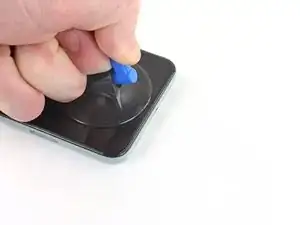
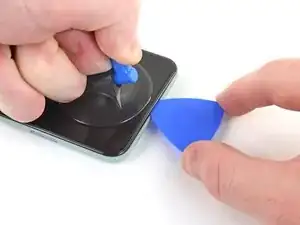
























It would be helpful to know for how long ally the heated pad
Yuri Deglin -