Einleitung
Diese Anleitung wurde von iFixit-Mitarbeiter:innen verfasst und ist keine offizielle Reparaturanleitung von Google. Hier erfährst du mehr über unsere Qualitätsstandards.
Diese Anleitung zeigt, wie die Frontkamera im Google Pixel 5a ausgetauscht werden kann.
Entlade zur Sicherheit den Akku vor Reparaturbeginn auf unter 25%. Dadurch reduzierst du das Risiko eines Brandschadens während der Reparatur. Wenn der Akku aufgebläht ist, musst du entsprechende Vorsichtsmaßnahmen treffen.
Werkzeuge
Ersatzteile
-
-
Setze ein SIM-Auswurfswerkzeug in die kleine Öffnung an der rechten Rahmenseite ein.
-
Drücke fest hinein, dann kommt der Einschub heraus.
-
Entferne den SIM-Einschub vom Smartphone.
-
-
-
Schaue dir genau die beiden Nähte an den Kanten des Gerätes an:
-
Displaynaht: diese Naht befindet sich zwischen dem Display und dem restlichen Gerät. Heble nicht an dieser Naht.
-
Blendennaht: diese Naht befindet sich zwischen der schützenden Kunststoffblende und dem Rahmen. Sie ist durch Rasten befestigt. Hier musst du hebeln.
-
-
-
Platziere einen Saugheber so weit wie möglich an den rechten Bildschirmkante.
-
Ziehe den Saugheber fest und gleichmäßig nach oben, bis ein kleiner Spalt zwischen Mittelrahmen und Blende entstanden ist.
-
-
-
Setze die Spitze eines Plektrums ungefähr 4 - 5 cm von der Unterkante des Smartphones entfernt in die Blendennaht ein.
-
-
-
Setze die Spitze eines Plektrums ungefähr 3 - 4 cm von der Oberkante des Smartphones entfernt in die Blendennaht ein.
-
-
-
Setze die Spitze eines Plektrums an der Unterkante des Smartphones in die Blendennaht ein.
-
-
-
Setze die Spitze eines Plektrums ungefähr 2 cm von der Unterkante des Smartphones entfernt in die Blendennaht an der linken Seite ein.
-
-
-
Setze die Spitze eines Plektrums ungefähr 3 - 4 cm unterhalb der Frontkamera in die Blendennaht ein.
-
-
-
Überprüfe, ob alle Rasten gelöst sind. Trenne alle Kleberreste mit einem Plektrum auf.
-
Klappe das Gerät von rechts her wie ein Buch auf.
-
-
-
Drehe die 4,6 mm lange Torx T3 Schraube heraus, mit der die Halterung des Displaysteckers befestigt ist.
-
-
-
Entferne sechs der Torx T3 Schrauben, mit denen der Mittelrahmen an der Hauptplatine befestigt ist:
-
Vier 4,6 mm Schrauben
-
Eine 4 mm Schraube
-
Eine 2 mm Schraube
-
-
-
Heble die schwarze Kunststoffabdeckung unten links im Smartphone mit der Spudgerspitze hoch.
-
-
-
Schiebe die Spudgerspitze nach links, bis die Kunststoffabdeckung komplett vom Mittelrahmen gelöst ist.
-
Entferne die Kunststoffabdeckung vom Mittelrahmen.
-
-
-
Ziehe mit einer Pinzette das Klebeband zurück, mit dem die beiden Schrauben an der Halterung der Ladebuchse überdeckt sind.
-
-
-
Entferne die restlichen vier Torx T3 Schrauben, mit denen der Mittelrahmen an der Hauptplatine befestigt ist:
-
Drei 4,6 mm Schrauben
-
Eine 4 mm Schraube
-
-
-
Ziehe mit einer Pinzette das Klebeband zurück, mit dem die Halterung der Ladebuchse an der Lautsprechereinheit befestigt ist.
-
-
-
Ziehe mit einer stumpfen Pinzette vorsichtig die Graphitschicht zurück, mit der der Akku bedeckt ist
-
-
-
Setze die Spudgerspitze unter die obere rechte Ecke des Mittelrahmens ein.
-
Der Mittelrahmen ist oben am oberen Ende des Rahmens eingerastet. Um die Raste zu lösen, musst du den Mittelrahmen mit einem Spudger nach unten ziehen und hochhebeln.
-
-
-
Zwei Kunstoffstücke helfen den Mittelrahmen festzuhalten. Achte darauf, dass sie nicht verrutschen oder verloren gehen, wenn der Mittelrahmen weg ist.
-
-
-
Heble den Stecker zur 16 MP Ultraweitwinkelkamera mit dem flachen Ende des Spudgers hoch und trenne ihn ab.
-
Entferne die 16 MP Ultraweitwinkelkamera.
-
-
-
Heble den Stecker zur 12,2 MP Weitwinkelkamera mit dem flachen Ende des Spudgers hoch und trenne ihn ab.
-
Entferne die 12,2 MP Weitwinkelkamera.
-
-
-
Heble die Kopfhörerbuchse mit dem flachen Ende des Spudgers hoch, bis sie herausspringt.
-
Entferne die Kopfhörerbuchse.
-
-
-
Heble den Stecker zum Fingerabdrucksensor mit dem flachen Ende des Spudgers hoch und trenne ihn ab.
-
-
-
Entferne die drei 2,9 mm Torx T3 Schrauben, mit denen die Hauptplatine am Rahmen befestigt ist.
-
-
-
Setze das flache Ende des Spudgers unter die rechte obere Ecke der Hauptplatine und hebe sie aus dem Rahmen heraus.
-
-
-
Setze das flache Ende des Spudgers unter die linke obere Ecke der Hauptplatine und hebe sie aus dem Rahmen heraus.
-
-
-
Setze die Spudgerspitze unter die Öffnung für die Schraube oben rechts an der Lautsprechereinheit und schiebe sie vom Rahmen weg.
-
-
-
Drehe die Hauptplatine herum.
-
Ziehe das Klebeband vom Stecker der Frontkamera mit der Spudgerspitze zurück.
-
Um dein Gerät wieder zusammenzubauen, folge den Schritten dieser Anleitung in umgekehrter Reihenfolge.
Entsorge deinen Elektromüll fachgerecht.
Lief die Reparatur nicht wie geplant? Probiere zunächst einige grundsätzliche Lösungen oder frage in unserem Forum nach Hilfe bei der Fehlersuche.
Vergleiche das Ersatzteil mit dem Originalteil. Möglicherweise musst du fehlende Bauteile übertragen oder Schutzfolien vom Neuteil abziehen, bevor du es einbauen kannst.







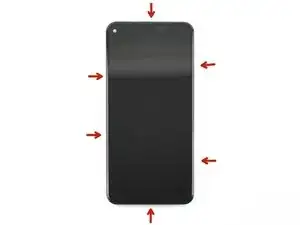

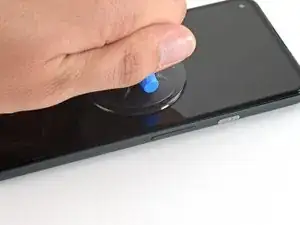
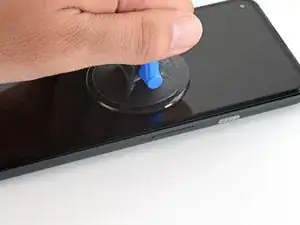



























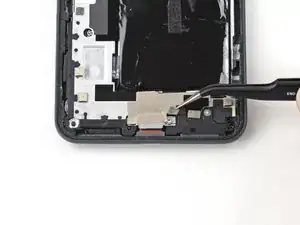
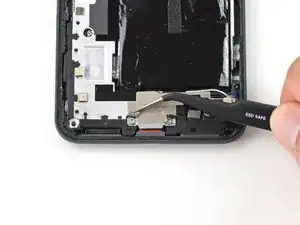












































My sim car tray broken inside my mobile
jaikumawat431 -
Any option to take out from my mobile
jaikumawat431 -