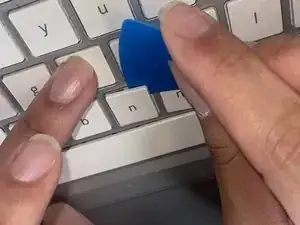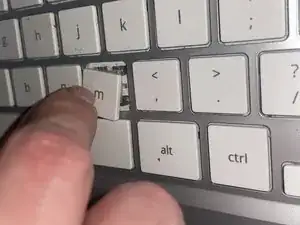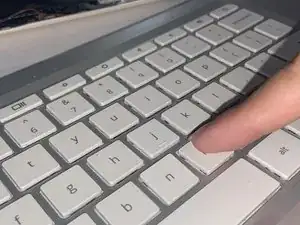Einleitung
This guide can be used for both missing keys and broken keys. Make sure that when you add a new key(s) to replace the missing/broken key(s) that the new key(s) matches the one you want to replace.
Turn off the Chromebook to avoid potential issues when replacing the keys. If you are only replacing a missing key and not a damaged one, skip the first step as it only applies to damaged keys.
Werkzeuge
-
-
Press on a key above the key you want to replace.
-
Place a flat object, like an iFixit opening tool in this case, under the broken key and lift upwards to remove it.
-
-
-
Place the new key gently into place. Tweezers can help with the process.
-
Align the new key in the area and press on it to attach it in place.
-
To reassemble your device, follow these steps in reverse order.