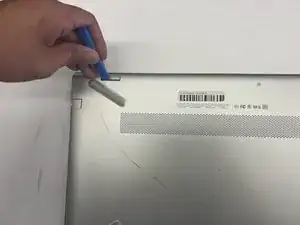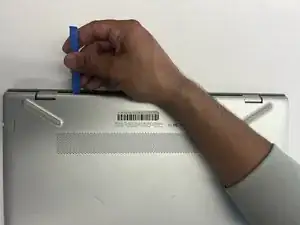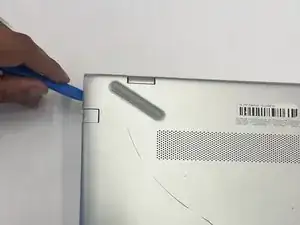Einleitung
Use this guide to replace the battery in a HP Pavilion 15-cc561st (product number 1KU29UA).
The 3-cell, 41-WHr, 3.6-AHr, Li-ion battery is rechargeable and provides power to the laptop when the laptop does not have an AC adapter plugged in.
A faulty battery will prevent the battery from holding power and properly charging, so a faulty battery should be replaced if you want to use your laptop portably. Read the troubleshooting page to figure out if your battery is faulty.
Removing the battery is also a required step for replacing every other component.
Shut down the laptop, disconnect all external devices, and unplug the AC adapter before beginning. Take the appropriate precautions if your battery is swollen.
Werkzeuge
-
-
Use a Phillips #0 screwdriver to remove five screws from the bottom cover:
-
Two 5.6 mm screws
-
Three 5.8 mm screws
-
-
-
Insert an opening tool into the space between the display hinges and the bottom cover.
-
Firmly push the opening tool upwards to separate the bottom cover from these areas.
-
-
-
Use the opening tool again on the left and right sides.
-
Start prying at the areas closer to the rear of the laptop (near the display hinges) before moving towards areas that are closer to the front of the laptop (away from the display hinges).
-
-
-
Pull the battery towards the front edge of the laptop to disconnect it from the 8-pin battery connector.
-
Lift the disconnected battery upwards to remove it.
-
To reassemble your device, follow these instructions in reverse order.