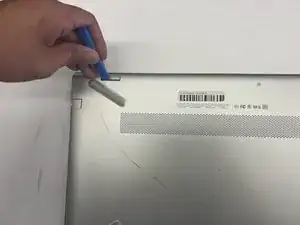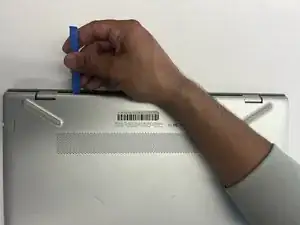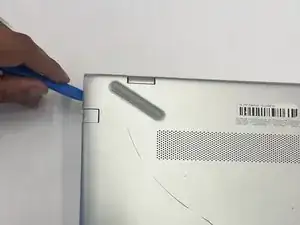Einleitung
Use this guide to replace the random-access memory (RAM) stick(s) in a HP Pavilion 15-cc561st (product number 1KU29UA).
The RAM stick is used by your laptop to temporarily store instructions and data, and your laptop will not work without this component.
If upon turning on the computer, the caps lock light has three long blinks, followed by two short blinks, then there is a potential memory failure. Use this guide to reseat or replace the memory module.
Update to the latest BIOS before adding new memory. Failing to update to the latest BIOS prior to installing new memory may result in various system problems. The most recent BIOS is available on HP's website. Download and run the file, and follow the on-screen instructions.
If only one memory module is installed, it must be installed in the socket that is closer to the center of the computer.
See the device page for supported memory configurations.
Shut down the laptop, disconnect all external devices, and unplug the AC adapter before beginning. Take the appropriate precautions if your battery is swollen.
Werkzeuge
-
-
Use a Phillips #0 screwdriver to remove five screws from the bottom cover:
-
Two 5.6 mm screws
-
Three 5.8 mm screws
-
-
-
Insert an opening tool into the space between the display hinges and the bottom cover.
-
Firmly push the opening tool upwards to separate the bottom cover from these areas.
-
-
-
Use the opening tool again on the left and right sides.
-
Start prying at the areas closer to the rear of the laptop (near the display hinges) before moving towards areas that are closer to the front of the laptop (away from the display hinges).
-
-
-
Pull the battery towards the front edge of the laptop to disconnect it from the 8-pin battery connector.
-
Lift the disconnected battery upwards to remove it.
-
-
-
Simultaneously spread the retaining tabs on each side of the memory module slot.
-
Pull the memory module away from the slot at the angle it rises from.
-
To reassemble your device, follow these instructions in reverse order.