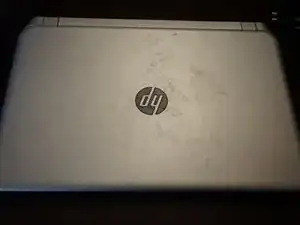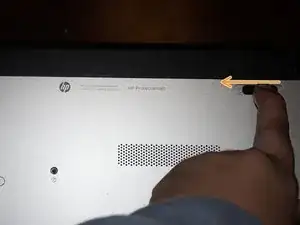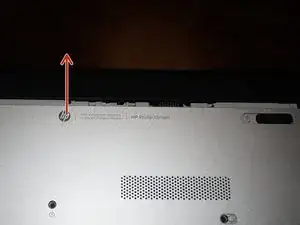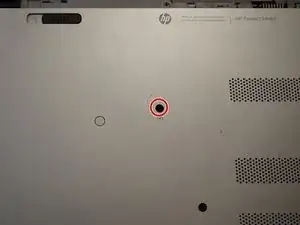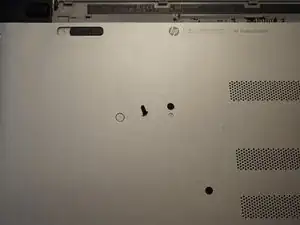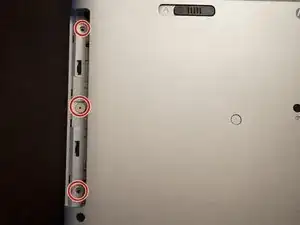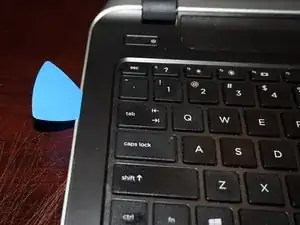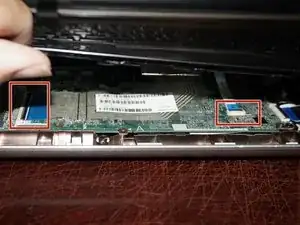Einleitung
Wenn die Festplatte in diesem System ausgefallen ist oder du einfach nur die vorhandene Festplatte in deinem System durch eine SSD oder ein größeres Spinning-Laufwerk ersetzen möchtest, zeigt dir diese Anleitung, wie du auf die Festplatte zugreifen kannst, um sie auszutauschen.
Hinweise zur Anleitung
Das Sortieren deiner Schrauben ist von größter Bedeutung. In diesem Laptop werden viele Schrauben in verschiedenen Längen verwendet. Die Schrauben können nicht untereinander ausgetauscht werden.
- Ziehe in Erwägung, diese Laptop-Serie in eine Reparaturwerkstatt zu bringen, wenn du diese Reparatur nicht durchführen kannst, weil so viele Komponenten ausgebaut werden müssen, um an das Laufwerk zu gelangen, oder lies dir ZUERST die gesamte Anleitung durch.
- ***Dieser Laptop kann mit 7 mm und 9,5 mm Laufwerken betrieben werden. Beide Laufwerke verwenden die gleichen Stoßdämpfer.
- Teste den Computer teilweise zerlegt, BEVOR due ihn wieder zusammenbaust. Eine komplette Demontage ist notwendig, um alle Probleme zu beheben.
Werkzeuge
Ersatzteile
-
-
Fahre den Computer vollständig herunter. Entferne den Akku nicht, solange nicht alle Lichter aus sind.
-
-
-
Wenn der Computer ganz aus ist, dann kannst du den Akku entfernen. Schiebe die Entsperrtaste in die Stellung "Offen".
-
-
-
Entferne die einzelne Kreuzschlitzschraube #0, welche das optische Laufwerk befestigt. Schiebe danach das optische Laufwerk heraus.
-
-
-
Drehe die Kreuzschlitzschrauben unter dem optischen Laufwerk heraus. Verwende dafür einen Kreuzschlitzschraubendreher #00.
-
-
-
Sobald der Akku und das optische Laufwerk ausgebaut sind, kannst du die 11 Schrauben entfernen, mit denen die Handballenauflage befestigt ist.
-
Diese Schraube ist durch einen Aufkleber verdeckt. Bei Verlust/Beschädigung handelt es sich um einen Schönheitsfehler.
-
Bei einigen Modellen (aber nicht bei allen) befinden sich in diesem Bereich Schrauben. Wenn du hier Schrauben siehst, müssen sie entfernt werden.
-
-
-
Entferne die Scharnierabdeckungen . Entferne dazu die Gummipuffer. Benutze einen Kreuzschlitzschraubendreher #0.
-
Entferne darunter die Kreuzschlitzschrauben #0.
-
-
-
Heble die Handauflage an drei Seiten mit einem Plastiköffnungswerkzeug hoch. Hebe sie dann an der Vorderseite etwas hoch und löse die Kabel der Tastatur und des Trackpads. Klappe dazu zuerst die schwarzen Kunststoff-Sicherungsbügel an den Anschlüssen hoch und ziehe die Kabel heraus.
-
Wenn die Tastatur und das Trackpad abgetrennt sind, kann die Handauflage hochgehoben werden. Benutze, wenn nötig, ein Hebelwerkzeug.
-
-
-
Nachdem dieTastatur und das Trackpad abgetrennt sind, musst du auch noch die Einschalttaste abtrennen. Klappe die schwarze Lasche hoch und entferne die Handauflage.
-
-
-
Löse das Flachbandkabel über der Festplatte ab. Dazu musst du zuerst den schwarzen Verschluss hochheben und dann das Kabel aus dem ZIF Anschluss herausziehen.
-
Kippe das Laufwerk nach vorne, beginne am SATA Anschluss. Lege das Laufwerk wie im dritten Bild gezeigt zur Seite.
-
Löse das Kabel zum Laufwerk. Du musst es dazu ein wenig vor und zurück wackeln, bis es herauskommt. Wende dazu keine übermäßige Kraft auf, es geht vielleicht etwas schwer, wenn es vorher noch nie gelöst wurde.
-
Um dein Gerät wieder zusammenzubauen, folge der Anleitung in umgekehrter Reihenfolge.
Nach dem Zusammenbauen und der Funktionsprüfung musst du noch ein Betriebssystem deiner Wahl installieren.
35 Kommentare
Some hp pavilions you need to detach the keyboard first, then, and only then, can you access the screws that hold the palmrest!
This isn't the case on the P series. The keyboard is welded in with plastic so the top piece and keyboard is a singular component.
Nick -
Thanks, Nick. Great guide, took me about 20 mins to get this done.
That’s good to know. I said 2 hours to cover for users who will take a little longer to complete the repair. The difficulty also reflects on that.
Nick -
Dear Nick,
Thank you for the info. My Wife’s laptop is a slightly different version but I was able to install a SSD today. What a nightmare! I’ve never known a laptop to be so difficult to upgrade.
Cheers!
Andy
Andy Ray -
Most laptops aren't this horrible. HP is special in this regard.
You're the second person to mention variation between models. It seems like when it happens it's a minor change and it isn't an issue to adapt.
Nick -