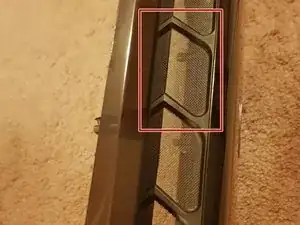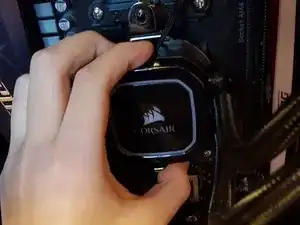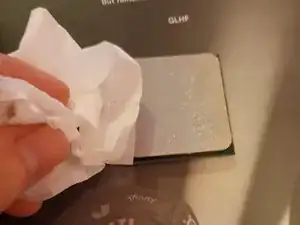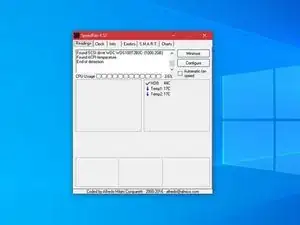Einleitung
Overheating is very common in any computer system. Not only can overheating cause the system to constantly crash, but it also significantly decreases the longevity of the components. My guide will focus on improving the thermal performance of the CPU and the GPU.
I particularly focus on these two components since they are the most accessible components in the system. If their thermal performances are improved, the whole system’s performance will cool down as well.
For readers without background information, the central processing unit (CPU) acts as the brain of any computer system. Therefore, if it crashes because of overheating, the whole system will crash too. The graphics processing unit (GPU) in my guide is the discrete type which processes graphics so that they can be rendered on our screen. If the GPU overheats, our screen will go black.
Werkzeuge
Ersatzteile
-
-
Remove the screws from the side tempered glass panel using your hands.
-
Remove the front panel cover by applying a pulling force to the grip.
-
-
-
Remove the CPU from the motherboard by raising the retention arm. Lay the CPU carefully on a soft surface to avoid damaging him by deforming some pins.
-
-
-
Use a tissue to gently clean off the leftover thermal compound.
-
Apply a small amount of thermal paste (or liquid metal) to the surface of the CPU.
-
-
-
Mount two 120 mm type case fans on top of the case as an addition to exhausting hot air. You need at least four screws (two for each fan mounting diagonally) to mount the fans. (I recommend eight screws.)
-
-
-
Replace the screws from the side tempered glass panel using your hands.
-
Reattach the front panel cover.
-
-
-
Run the system and check for its cooling performance. When your system is on heavy workload, you can increase the fan speed of either the CPU or GPU for better heat dissipation.
-