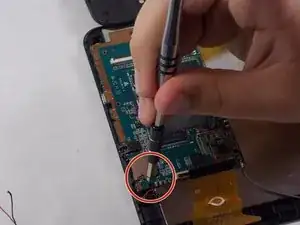Einleitung
Water or fall damage may cause damage to the LCD screen of your Infinity v2 10.1. Replacing this can solve issues with the display that aren’t caused by the touch screen. This replacement involves disassembling the entire device. It also requires the use of a soldering iron and solder. Make sure to follow all the safety warnings and instructions in this guide and in the instructions of your soldering iron.
Werkzeuge
-
-
Slightly pry open one corner of the device by using your finger nail to separate the screen from the back case.
-
Use an opening tool to carefully detach the back case from the tablet. Start by inserting the tool where your fingernail opened a gap, and work around all four sides of the device.
-
Once the case is completely free, carefully lift it and place it face up on the workstation, being cautious not to damage the speaker wires connecting the two halves.
-
-
-
Desolder the red and black wires connecting the battery to the motherboard.
-
Once the solder is melted, use tweezers to remove both wires from the motherboard.
-
-
-
Turn on your soldering iron and allow it to heat up. Once it is hot, press the tip of the iron to the both of the solder points that attach the wires to the motherboard until the solder is melted.
-
Once the solder is melted, use tweezers to remove the wires from the motherboard.
-
-
-
Remove the camera from the device by using your thumb or prying tool to lift the black connector holding in the ribbon cable.
-
Remove the camera by gently picking it up and pulling it free from the connector. Avoid touching the lens of either camera.
-
-
-
Use your finger to lift the black connectors on each ribbon cable. Remove both ribbon cables that connect the two screens to the motherboard by pulling them out of the connectors.
-
-
-
Using a JIS #0 screwdriver, remove the two screws holding down one of the fasteners for the LCD.
-
Repeat this for the second fastener attached to the display.
-
-
-
Use the opening tool to carefully pull on the tabs on the top and bottom of the LCD.
-
Once loosened, the display can be lifted slightly and slid to the right, free of the case.
-
To reassemble your device, follow these instructions in reverse order.