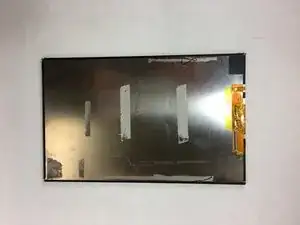Einleitung
If your tablet display is not functioning or the image is distorted, you may need to replace the screen.
Werkzeuge
-
-
Use a plastic opening tool to remove the rear panel from the front case.
-
Insert the plastic opening tool between the front case and rear panel. Use a prying motion to lift the front case from the rear panel.
-
Work the tool around the perimeter of the device until the front and rear panels become separate.
-
-
-
Use tweezers to remove the gray pieces located around the speakers and four screws that were removed in the previous step.
-
-
-
Use a plastic opening tool to flip up the ribbon cable connector that connects the camera to the motherboard.
-
-
-
Use a plastic opening tool to flip the ribbon connector up in order to free the ribbon cable from the motherboard.
-
-
-
Use a plastic opening tool or spudger to remove the battery from the front case.
-
Place the plastic opening tool between the battery and front case. Work the tool around the perimeter of the battery until the battery is free.
-
-
-
Use tweezers to free the twisted, red and black wire from the three clips on the front case.
-
-
-
Remove the speakers from the tablet by gently pulling the yellow tape up from the front case.
-
-
-
Use a plastic opening tool to flip up the ribbon cable connectors that connect the touch digitizer to the motherboard.
-
-
-
Gently lift the gray mesh tape up that holds the motherboard down to the front case.
-
Lift the motherboard up from the front case.
-
-
-
Peel away the grey mesh tape that holds down the touch digitizer's ribbon cable to the front case.
-
-
-
Use a plastic opening tool to separate the front case from the LCD screen.
-
Insert the plastic opening tool between the front case and rear LCD screen. Use a prying motion to lift the LCD screen from the front case.
-
-
-
Use a plastic opening tool to flip up the last ribbon cable on the screen.
-
Free the ribbon cable from the LCD screen.
-
To reassemble your device, follow these instructions in reverse order.