Einleitung
Der Bildschirm des Kindle 4 war kaputt. Dies konnte man dies von vorn nicht sehen, aber die Hälfte des Bildschirms war eingefroren und funktionierte nicht mehr. Wir bestellten einen neuen Bildschirm bei: aliexpress
Werkzeuge
Ersatzteile
-
-
Entferne die Rückseite des Kindle.
-
Beginne mit dem Öffnen der Rückseite an den Seiten. Drücke ein Messer oder eine Pinzette tief in die Mitte der Abdeckung und drehe dein Werkzeug um die verklebte Rückseite zu lösen. Tue dies nicht neben den seitlichen Buttons, weil du sonst die Kabel der Buttons durchtrennen könntest.
-
-
-
Beginne am besten an den Seiten und breche das Display Stück für Stück mithilfe einer Pinzette heraus. Der Klebstoff lässt sich leichter lösen, wenn er vorher mit Hilfe eines Föhns erwärmt wurde.
-
-
-
Dies ist der langwierigste Schritt. Entferne die Reste des Klebstoffes und kleine Glassplitter von der Einfassung des Displays. Der Klebstoff muss nicht vollständig entfernt werden, aber die Glassplitter müssen alle entfernt sein.
-
Du kannst den Kleber mit einem Messer von der Oberfläche abschaben. Eine Rasierklinge funktioniert am besten, aber ein normales Messer tut es auch. Du kannst auch Klebstofflöser benutzen.
-
-
-
Lege das neue Display an seinen Platz.
-
Stelle sicher, dass die Verbinder durch die Einfassung durchgesteckt ist.
-
Verbinde den Stecker mit der Hauptplantine.
-
Teste das Gerät in dem du es anschaltest.
-
Diese Anleitung soll dir helfen das Gerät auseinander zu bauen, den alten Bildschirm auszubauen, gegen einen neuen zu ersetzen und das Gerät danach wieder zusammen zu setzen.
15 Kommentare
Mine has the same issue but the replacement screens are so expensive it is not interesting to repair it :-(
Thanks anyway for the guide ;-)
weax -
Mine was around €20 incl shipping: https://nl.aliexpress.com/item/LCD-Displ...
having a really hard time with breaking the screen, any advice beyond what you've posted? what tools do you recommend?








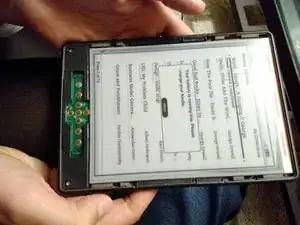


Do not remove back cover before Step 4! You might break clips! Start with front cover and you will be able to safely free them.
Viktar Simanenka -