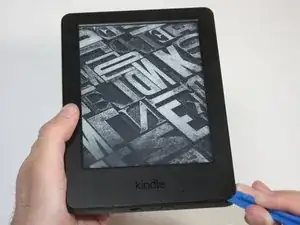Einleitung
Is your screen frozen? Check out these troubleshooting steps if you have not already.
If you do in fact want to replace your LCD circuit board, then you are in the right place.
It should be noted that this replacement will require you to take apart your entire Kindle, but this guide will help you every step of the way.
Werkzeuge
-
-
At each corner, use the blue plastic opening tool to unhook and separate the front panel from the adhesive.
-
Run the tool along the seams to pry open the front panel.
-
-
-
Peel the front panel off to remove it from the Kindle.
-
To prevent damaging the front panel, peel the panel from the corners towards the middle of the Kindle.
-
-
-
Working evenly along the corners and edges, separate the internal contents from the back panel.
-
-
-
Flip the screen over to face the motherboard and battery pack.
-
Use the blunted precision tweezers to gently unclip and detach the cable connecting the battery pack and motherboard.
-
-
-
Use the tip of the spudger to flip up the small retaining flap on the copper colored zero insertion force (ZIF) connector.
-
Pull the cable from the connector.
-
-
-
Similar to the previous step, flip up the retaining flap on the white cable connector.
-
Pull the white cable from the connection.
-
-
-
Disconnect the touch digitiser bridge cable by using your Spudger to lift up the white tabs on both connectors.
-
Use tweezers to pull out the cable.
-
The touch digitiser bridge cable is the one connecting between these two connectors.
-
-
-
Flip the bezel over to view the circuit board.
-
Use the T5 Torx screwdriver to undo the six 2.0 mm screws holding the circuit board to the bezel.
-
Remove the LCD circuit board.
-
To reassemble your device, follow these instructions in reverse order.
Ein Kommentar
Where do you buy the replacement parts?