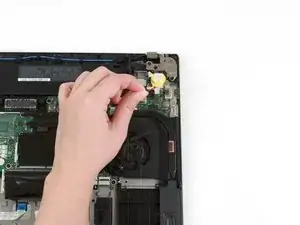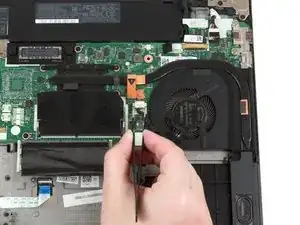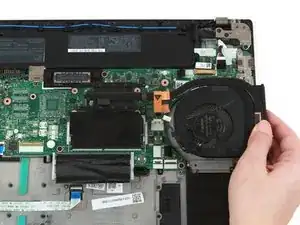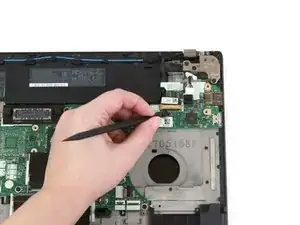Einleitung
Use this guide to replace the motherboard in your Lenovo ThinkPad T470 laptop.
The motherboard, also known as a system board or mainboard, is the primary printed circuit board (PCB) in a computer that enables communication between the internal components.
Diagnosing a faulty motherboard is tricky since the symptoms are similar to other failing components. Signs of a faulty motherboard may include overheating, error codes, the blue screen of death, or failure of other ports and components.
For help diagnosing hardware failures, visit the Lenovo ThinkPad T470 maintenance manual.
Make sure to disable the internal battery, power down your device, and disconnect from any external power sources before you begin.
Werkzeuge
-
-
Place the laptop so that the bottom is facing upwards.
-
Slide the latch on the left side of the battery to the left until it clicks in place.
-
-
-
Slide the latch on the right side of the battery to the right and hold it in place with your thumb.
-
Use your other hand to slide the battery towards the back of the laptop.
-
Lift the battery up and away from the laptop.
-
-
-
Use a Phillips #1 screwdriver to loosen the six captive screws on the bottom cover of the laptop.
-
-
-
Place your fingers on the bottom edge of the keyboard.
-
Use a small amount of pressure to push the keyboard towards the screen.
-
-
-
Grab the bottom edge of the keyboard with your hands, and flip the keyboard upside-down, so it rests on the bottom of the laptop.
-
-
-
Use the flat end of a spudger to flip up the locking flaps securing each of the two ribbon cables.
-
-
-
Use your hands to pull up on the back cover and release the plastic clips starting on the bottom side of the battery compartment.
-
Use your hands to pull up on the right side of the bottom cover to release the plastic clips.
-
Use your hands to pull up on the left side of the bottom cover to release the plastic clips.
-
-
-
Use your fingers to lift the RAM out of its socket and away from the laptop to remove it.
-
-
-
Use your fingers to flip the black flap covering the bottom stick of RAM up.
-
Use your thumbs to push the metal clips on either end of the RAM outwards.
-
-
-
Use your fingers to lift the RAM out of its socket and away from the laptop to remove it.
-
-
-
Use the flat end of a spudger to flip up the metal clip securing the SSD connector to the motherboard.
-
-
-
Grab the tab on the left side of the hard drive, and pull up to remove it from the laptop.
-
-
-
Use your fingers to lift the Wi-Fi card up and out of its slot.
-
This laptop does not include a WWAN card, but if yours does, follow the same procedure as Steps 9-12 to remove it.
-
-
-
Use a pair of blunt nose tweezers to pull the white fan connector out of its socket on the motherboard.
-
-
-
Use a Phillips #1 screwdriver to loosen the first pair of captive screws on the fan and heat sink assembly in a crosswise pattern.
-
Use a Phillips #1 screwdriver to loosen the second pair of captive screws on the fan and heat sink assembly in a crosswise pattern.
-
-
-
Use the flat end of a spudger to flip up the metal clip securing the LCD cable to the motherboard.
-
-
-
Use the flat end of a spudger to disconnect the LCD cable from its socket on the motherboard.
-
-
-
Use the flat end of a spudger to slide the power button cable out of its connector on the motherboard.
-
-
-
Use a pair of blunt nose tweezers to disconnect the DC-in cable from its socket on the motherboard.
-
-
-
Use the flat end of a spudger to flip up the metal bracket securing the camera cable to the motherboard.
-
-
-
Use the flat end of a spudger to disconnect the camera cable from its socket on the motherboard.
-
-
-
Use a pair of blunt nose tweezers to disconnect the speaker cable from its socket on the motherboard.
-
-
-
Use the flat end of a spudger to flip up the black tabs on the trackpad and fingerprint reader cables.
-
-
-
Use a pair of blunt nose tweezers to slide the trackpad and fingerprint reader cables out of their connectors on the motherboard.
-
-
-
Use your fingers to slide the I/O bracket to the left.
-
Lift the I/O bracket up and away from the laptop.
-
-
-
Use a Phillips #1 screwdriver to remove the six 4 mm screws from the motherboard.
-
This laptop does not have an NFC cable, but if yours does, use the flat end of a spudger to flip up the tab and slide the cable out of its connector.
-
To reassemble your device, follow these instructions in reverse order.
Take your e-waste to an R2 or e-Stewards certified recycler.
Repair didn’t go as planned? Try some basic troubleshooting, or ask our Answers community for help.