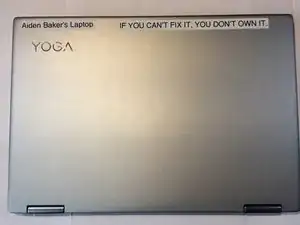Einleitung
Werkzeuge
Ersatzteile
-
-
Lift the case from the bottom side. NOT the side with the hinges.
-
Once you feel resistance, gently pull the case towards you. (away from the hinges.)
-
Remove the case.
-
-
-
Use a JIS #000 screwdriver to unscrew and remove the seven 2.5mm screws that secure the fan to the motherboard.
-
Remove the fan from the laptop.
-
Abschluss
To reassemble your device, follow these instructions in reverse order.