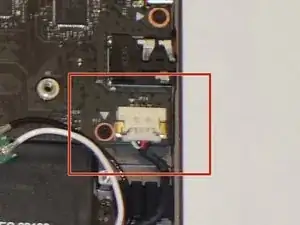Einleitung
This guide includes all the steps, tools, and parts necessary to disassemble the Lenovo Yoga C930-13IKB to access and replace the hinge assembly.
Werkzeuge
-
-
Flip the device over so that the underside is facing up.
-
Remove the six 3.5 mm T5 Torx screws.
-
-
-
Pry off the back cover using the plastic opening tool.
-
Loosen the back cover in multiple spots using the opening tool, then remove the whole back.
-
-
-
Unplug the battery from the motherboard by pinching the cables with your fingers and tugging out with force.
-
-
-
Use your fingers to pry up the clear plastic pull-tab for one of the stretch release adhesives.
-
Grasp the pull-tab and slowly pull away from the battery at a shallow angle. The adhesive strip will stretch to many times its length and slowly release from underneath the battery.
-
Repeat the procedure for the second strip on the opposite side of the battery.
-
Remove the battery with your hands.
-
-
-
Use a plastic opening tool to remove the two small, white power cable connectors for each of the two fans.
-
-
-
Using the Halberd Spudger, gently lift the black tab on top of each of the five ZIF connectors for the ribbon cables. Then pull the cables out from the connectors.
-
-
-
Using the reverse tweezers, gently pull out the small black cable towards the top right of the motherboard.
-
-
-
Using two plastic opening tools gently unplug the white speaker cable connector from the bottom left of the motherboard.
-
-
-
Using the plastic opening tool, gently pry up on the metal tabs of the two display cables to remove the cables from the top right corner of the motherboard.
-
-
-
Using a halberd spudger, gently lift up the metal bezel that lines the lower edge of the display.
-
-
-
Remove the ten 3 mm screws along the bottom edge of the display with a Phillips #00 screwdriver.
-
-
-
Gently wedge two opening picks underneath the display.
-
Slowly work the opening picks around the display.
-
Add opening picks as needed to keep display separated from the frame.
-
-
-
Use the halberd spudger to lift the locking tab of the ZIF connector holding the black ribbon cable that runs vertically across the display.
-
Pull out the black ribbon cable from the connector.
-
-
-
Use the halberd spudger to lift the latch on the ZIF connector of the horizontal black ribbon cable.
-
Pull out the horizontal black ribbon cable from the connector.
-
Gently pull the rest of the horizontal black ribbon cable from the back of the display.
-
-
-
Use the halberd spudger to flip the metal latch of the display cable up.
-
Using the halberd spudger, gently pull the connector out of the display.
-
-
-
Remove the eight 3 mm screws from the hinge attachments on the back cover using the Phillips #00 screwdriver.
-
Carefully detach the hinge assembly connectors from the LCD cover to detach it from the back cover.
-
-
-
Using a Phillips #00 screwdriver, remove the two 3 mm screws from the hinge attachment on the LCD cover.
-
Detach the two hinge retention brackets using the angled ESD tweezers.
-
-
-
Using a Phillips #00 screwdriver remove the six 3 mm screws from the corners of the LCD cover.
-
Carefully lift the hinge assembly, detaching it from the LCD cover.
-
To reassemble your device, follow these instructions in reverse order.