Einleitung
Tausche mit Hilfe dieser Anleitung ein defektes Displayglas aus. Um an das LCD zu gelangen, musst du dieses Glas ausbauen.
Werkzeuge
-
-
Entferne die folgenden 10 Kreuzschlitz-Schrauben, die die Gehäuse-Unterseite des MacBook Pro 13" Unibody befestigen:
-
Sieben 3 mm Schrauben.
-
Drei 13,5 mm Schrauben.
-
-
-
Hebe die Unterseite vorsichtig an und drücke sie Richtung Rückseite des Laptops, um die Halterungsclips zu lösen.
-
-
-
Löse mit der Kante eines Spudgers den Akkuanschluss nach oben, weg vom Sockel auf dem Logic Board.
-
-
-
Heble den Stecker vom Subwoofer/rechten Lautsprecher mit dem flachen Ende des Spudgers aus seinem Sockel auf dem Logic Board.
-
-
-
Löse das Kamerakabel, indem es gerade aus seinem Sockel herausziehst.
-
Wenn du ein kleines Stück Plastik am Logic Board findest, das das Kamerakabel am herausrutschen hindert, löse es vorsichtig vom Logic Board. Erhitze es im Zweifel mit einem Fön oder einer Heißluftpistole, um den Kleber zu lösen. Versuche nicht, das Kabel über das Plastikstück zu ziehen.
-
Wenn du trotzdem Probleme hast, nutze die Spitze eines Spudgers und drücke abwechselnd an beiden Seiten des Anschlusses, um ihn langsam aus dem Sockel zu holen.
-
-
-
Entferne folgende Kreuzschlitzschrauben, welche das Kameradatenkabel und den rechten Lautsprecher an der Gehäuseoberseite befestigen:
-
Zwei 8 mm Schrauben
-
Eine 4 mm Schraube
-
Schiebe die Halterung des Kamerakabels unter dem Subwoofer hervor und entferne sie vom Computer.
-
-
-
Fasse die Plastikzuglasche an, welche an der Sicherung des Displaydatenkabels befestigt ist, und drehe sie zur Seite des Computers mit dem Gleichstromeingang (DC-In).
-
Ziehe den Stecker des Displaydatenkabels gerade aus seinem Sockel heraus.
-
-
-
Entferne die folgenden beiden Kreuzschlitzschrauben, welche die Halterung des Displaydatenkabels am Gehäuseoberteil befestigen:
-
Eine 7 mm Schraube
-
Eine 5 mm Schraube.
-
Hebe die Halterung des Displaydatenkabels aus dem Gehäuseoberteil.
-
-
-
Entferne die beiden äußeren 6,5 mm Torx Schrauben, welche jede der beiden Displayhalterungen am Gehäuseoberteil befestigen (also vier insgesamt).
-
-
-
Öffne das MacBook, so dass das Display senkrecht zum Gehäuseoberteil steht.
-
Stelle das geöffnete MacBook so wie gezeigt auf den Tisch.
-
Halte das Display und das Gehäuseoberteil mit der linken Hand fest. Entferne dann die letzte 6,5 mm Schraube von der unteren Displayhalterung mit einem Torx Schraubendreher.
-
-
-
Entferne die letzte 6 mm Schraube mit einem Torx Schraubendreher, welche das Display noch am Gehäuseoberteil festhält.
-
-
-
Fasse das obere Gehäuse mit der rechten Hand an und drehe es etwas in Richtung Oberkante das Displays, so dass sich die obere Displayhalterung vom Rand des Gehäuseoberteils löst.
-
Drehe das Display ein wenig vom Gehäuseoberteil weg.
-
-
-
Hebe das Display hoch und weg vom Gehäuseoberteil. Achte dabei darauf, dass sich keine Klammern oder Kabel verfangen.
-
-
-
Fange in der rechten oberen Ecke mit dem Erwärmen des schwarzen Randes an. Stelle das Heißluftgebläse auf niedrige Stufe.
-
-
-
Wenn die Scheibe warm genug ist, befestige einen kräftigen Saugheber in der rechten oberen Ecke der Glasscheibe.
-
Ziehe die Ecke des Displayglases langsam und vorsichtig von der Displayeinheit hoch.
-
-
-
Hebe die Ecke des Displayglases behutsam so hoch, dass du einen Spudger zwischen ihm und der Displayeinheit einsetzen kannst.
-
Heble das Displayglas vorsichtig mit dem Spudger aus der Klebeverbindung zum Display hoch.
-
Heble die Glasscheibe einige Zentimeter von der oberen rechten Ecke aus entlang der oberen und rechten Kante hoch.
-
-
-
Erwärme mit dem Heißluftgebläse den Kleber unter dem schwarzen Streifen am rechten Rand der vorderen Glasscheibe.
-
Bringe einen Saugheber an der rechten Seite der vorderen Glasscheibe an.
-
Ziehe die Glasscheibe hoch und trenne sie gleichzeitig mit dem flachen Ende des Spudgers von der Displayeinheit ab.
-
Arbeite so lange weiter, bis der rechte Rand der Glasscheibe komplett vom Display abgelöst ist.
-
-
-
Erwärme mit dem Heißluftgebläse den Kleber unter dem schwarzen Streifen am oberen Rand der vorderen Glasscheibe.
-
Bringe einen Saugheber am oberen Rand der vorderen Glasscheibe an und ziehe die Glasscheibe vom Display weg.
-
Arbeite weiter sorgfältig am oberen Rand entlang, wobei du beim Auftrennen des Klebers mit dem flachen Ende des Spudgers nachhelfen kannst.
-
-
-
Erwärme mit dem Heißluftgebläse den Kleber unter dem schwarzen Streifen um die obere linke Ecke der vorderen Glasscheibe.
-
Bringe einen Saugheber in der oberen linken Ecke der vorderen Glasscheibe an.
-
Ziehe am Saugheber und heble vorsichtig mit dem flachen Ende des Spudgers die Glasscheibe aus der Displayeinheit heraus.
-
-
-
Benutze einen Haartrockner oder ein Heißluftgebläse, um den Kleber unter dem schwarzen Streifen an der linken Seite der Glasscheibe aufzuweichen.
-
Bringe einen Saugheber an der linken Seite der vorderen Glasscheibe an.
-
Ziehe die vordere Glasscheibe hoch und trenne sie gleichzeitig mit dem flachen Ende des Spudgers von der restlichen Displayeinheit ab.
-
Setze die Arbeit an der linken Kante des vorderen Displayglases fort, bis sie ganz vom Display abgelöst ist.
-
-
-
Nachdem nun die obere, rechte und linke Kante der Glasscheibe abgelöst sind, kannst du die Oberkante der Glasscheibe langsam anheben und vom Display wegdrehen.
-
-
-
Setze ein Plastiköffnungswerkzeug zwischen Glasscheibe und Kamerahalterung ein und schiebe es um die Kamerahalterung herum, bis sie sich ablöst.
-
-
-
Bevor du das Kabel wieder anschließen kannst, musst du erst das Stück Klebeschaumstoff über dem ZIF-Verbinder des Kamerakabels mit der Spudgerspitze ablösen.
-
Klappe den Sicherungsbügel am ZIF-Verbinder des Kamerakabels mit der Spudgerspitze hoch.
-
Schiebe das Kamerakabel in seinen Anschluss auf der Kameraplatine hinein und klappe den Sicherungsbügel mit der Spudgerspitze herunter, so dass das Kabel wieder gut im ZIF-Verbinder gesichert ist.
-
Um dein Gerät wieder zusammenbauen, folge den Schritten in umgekehrter Reihenfolge.
Ein Kommentar
This guide needs to be replicated / linked on to all the other A1286 13-inch Unibody models as it was done with the 2010 model. The screens are the same for each year of the A1286 generation from 2009, 2010, early 2011, late 2011, and 2012.
Ideally, it could be really helpful if the staff team can improve the article; improve on the steps outlined; using the feedback received in the comments - e,g, safer ways to handle broken glass, use of solvents like alcohol or acetone to dissolve / neutralise the adhesive seal, and ways to preserve the rubber lining, the LCD panel itself, and the additional circuitry & cabling underneath.
Jon T. -


























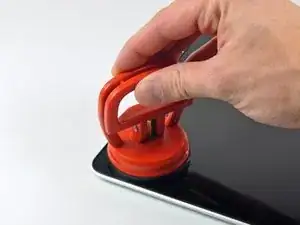


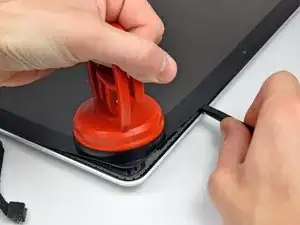

















Compare the short screws carefully before reinstalling them. The shouldered screws go in the holes on the front edge.
David Kilbridge -
Before I started removing any screws I took a piece of paper and drew the bottom of the laptop and put a piece of double-sided tape in the spot where each screw goes. That way when I took out the screws, I could put them on the tape so I knew exactly which screw went in which spot. I did the same thing for dismantling the inside on another sheet of paper, then a third sheet for the screen after getting the front glass off.
mastover -
I use a similar technique: I print out the iFixit manual for the job, and Scotch-tape down the screws/brackets/cables I remove at each step next to the component descriptions. That way, when I'm reassembling, the bits are taped right next to the photo of where they came from.
adlerpe -
That's exactly what I do for all my repairs! It's the best way to keep track of all of the parts ' original location and to make sure that you don't miss any parts during reassembly.
joyitsjennie -
Great idea and one I use often
Thomas Overstreet -
Excellent idea! Thanks for sharing it here.
Laura Sharkey -
I used a 00 that fit but the screws were very tight so I used a tiny paintbrush with some wd40 on it and put it around the edges of the screws. Worked like a charm
valentinedhdh -
I use a magnetic mat and place the screws in order on that :)
Cary B -