Einleitung
Diese Anleitung zeigt dir, wie du das Display austauschen kannst.
Werkzeuge
Ersatzteile
-
-
Entferne die folgenden zehn Schrauben, mit denen das untere Gehäuse am oberen Gehäuse befestigt ist:
-
Sieben 3 mm Kreuzschlitzschrauben
-
Drei 13,5 mm Kreuzschlitzschrauben
-
-
-
Hebe das untere Gehäuse mit beiden Händen in der Nähe der Lüftungsöffnung an, damit sich die beiden Clips lösen, mit denen die beiden Gehäuseteile verbunden sind.
-
Entferne das untere Gehäuse und lege es zur Seite.
-
-
-
Biege die Ausbuchtung am Aufkleber "Warning: Do not remove the battery" mit der Spudgerspitze hoch, um die dritte Pentalobe Schraube darunter zu entfernen.
-
-
-
Hebe den Akku an seiner Plastiklasche hoch und schiebe ihn von der langen Kante des oberen Gehäuses weg.
-
-
-
Kippe den Akku soweit nach hinten, dass du an den Akkukabelstecker herankommst.
-
Ziehe den Akkukabelstecker aus seinem Anschluss auf dem Logic Board und entferne den Akku aus dem oberen Gehäuse.
-
Wenn du einen neuen Akku einbaust, solltest du ihn nach dem Einbau kalibrieren.
-
-
-
Ziehe das männliche Ende des Bluetooth-Kabels gerade aus seinem Anschluss heraus und trenne das Kabel ab.
-
Heble das Bluetooth-Antennenkabel mit dem flachen Ende des Spudgers aus seinem Anschluss auf der Platine.
-
-
-
Entferne die beiden 8 mm Kreuzschlitzschrauben, mit denen der Halter des Bluetooth/Kamera-Kabels am oberen Gehäuse befestigt ist.
-
Hebe die Haltereinheit für die Bluetooth-Karte/Kabel aus dem oberen Gehäuse.
-
-
-
Entferne die beiden 8 mm Kreuzschlitzschrauben, mit denen der Halter des Kamerakabels am oberen Gehäuse befestigt ist.
-
Hebe den Halter des Kamerakabels aus dem oberen Gehäuse.
-
-
-
Fasse die Plastikzuglasche an der Verriegelung des Displaydatenkabels und drehe sie zur Seite mit der Gleichspannungsversorgung am Computer.
-
-
-
Entferne die einzelne 7 mm Kreuzschlitzschraube, welche den Halter des Displaydatenkabels am oberen Gehäuse befestigt.
-
Entferne den Halter des Displaydatenkabels vom oberen Gehäuse.
-
-
-
Entferne die beiden äußeren Torx T6 Schrauben, mit denen beide Displayscharniere am oberen Gehäuse befestigt sind (insgesamt vier Schrauben).
-
-
-
Öffne das MacBook, so dass das Display senkrecht zum Gehäuseoberteil steht.
-
Stelle das geöffnete MacBook so wie gezeigt auf den Tisch.
-
Halte das Display und das Gehäuseoberteil mit der linken Hand fest. Entferne dann die letzte Torx T6 Schraube von der unteren Displayhalterung.
-
-
-
Entferne die letzte Torx T6 Schraube, welche das Display noch am Gehäuseoberteil festhält.
-
-
-
Fasse das obere Gehäuse mit der rechten Hand an und drehe es etwas in Richtung Oberkante das Displays, so dass sich die obere Displayhalterung vom Rand des Gehäuseoberteils löst.
-
Drehe das Display ein wenig vom Gehäuseoberteil weg.
-
Hebe das Display hoch und weg vom Gehäuseoberteil. Achte dabei darauf, dass sich keine Klammern oder Kabel verfangen.
-
Um dein Gerät wieder zusammenbauen, folge den Schritten in umgekehrter Reihenfolge.




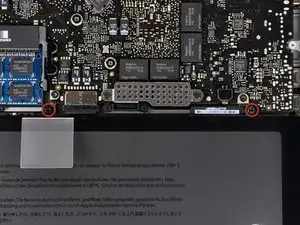











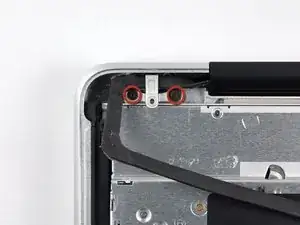














May be helpful to have more distinct colors to identify the different screws.
Victor Caamano -