Einleitung
Rüste deine Festplatte auf, um mehr Speicherplatz zu erhalten.
Werkzeuge
Ersatzteile
-
-
Entferne die folgenden zehn Schrauben, mit denen das untere Gehäuse am oberen Gehäuse befestigt ist:
-
Sieben 3 mm Kreuzschlitzschrauben
-
Drei 13,5 mm Kreuzschlitzschrauben
-
-
-
Hebe das untere Gehäuse mit beiden Händen in der Nähe der Lüftungsöffnung an, damit sich die beiden Clips lösen, mit denen die beiden Gehäuseteile verbunden sind.
-
Entferne das untere Gehäuse und lege es zur Seite.
-
-
-
Biege die Ausbuchtung am Aufkleber "Warning: Do not remove the battery" mit der Spudgerspitze hoch, um die dritte Pentalobe Schraube darunter zu entfernen.
-
-
-
Hebe den Akku an seiner Plastiklasche hoch und schiebe ihn von der langen Kante des oberen Gehäuses weg.
-
-
-
Kippe den Akku soweit nach hinten, dass du an den Akkukabelstecker herankommst.
-
Ziehe den Akkukabelstecker aus seinem Anschluss auf dem Logic Board und entferne den Akku aus dem oberen Gehäuse.
-
Wenn du einen neuen Akku einbaust, solltest du ihn nach dem Einbau kalibrieren.
-
-
-
Entferne die beiden Kreuzschlitzschrauben, mit denen die Festplattenhalterung am oberen Gehäuse befestigt ist.
-
Hebe die Halterung aus dem oberen Gehäuse heraus.
-
-
-
Hebe die Festplatte an ihrer Zuglasche aus dem Rahmen heraus, achte dabei auf das Kabel, mit dem sie an den Computer angeschlossen ist.
-
-
-
Löse das Festplattenkabel, indem du die Festplatte gerade vom Stecker abziehst. Halte den Stecker fest. Wenn du am Stecker ziehst, kann er zu weit herauskommen und dabei das Festplattenkabel zerreißen.
-
-
-
Entferne die beiden Torx T6 Schrauben von jeder Seite der Festplatte (insgesamt vier Schrauben).
-
Um dein Gerät wieder zusammenbauen, folge den Schritten in umgekehrter Reihenfolge.
13 Kommentare
Piece of cake! Didn't have the 5-point, so I left the battery alone. Finder says I have 550G of free space!
Very Easy. Don't need to remove the battery.
seriously the easiest repair I have done on one of my computers. My biggest worry was getting OS X reinstalled, but iFixIt made that easy as well. Can't believe a local shop wanted $300+ to do this. I spend just over $100 and got my computer back up and running myself.
sopaw22 -




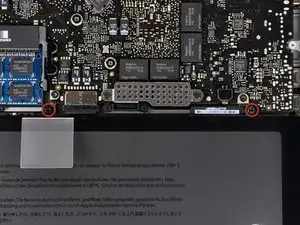











May be helpful to have more distinct colors to identify the different screws.
Victor Caamano -